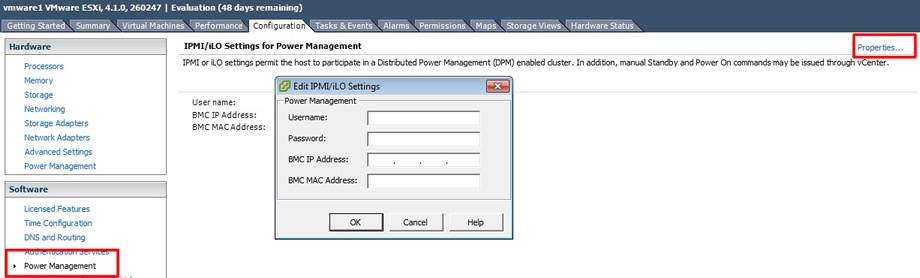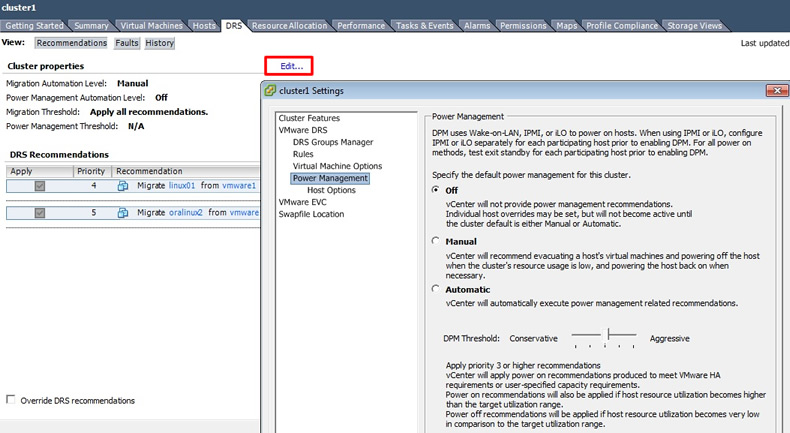
Distributed Power Management (DPM)
More companies are looking into a greener environment, the less servers running the more friendlier and cost saving the company is, VMware address both of these with Distributed Power Management (DPM), it's job is to monitor the cluster's usage and move the VMs during non-peak times to a fewer number of ESXi servers, the unneeded ESXI servers are then put into standby mode, so they consume less power and generate less heat. The following features are new to version 4.1
I am still of the old school of when a server is powered on leave it on, however over the years hardware has become very reliable, also the cost of servers has decreased, especially simple servers like web servers, SMTP servers, etc. So by buying an additional server and using it in the cluster as a standby server or during peak times can have its advantage, however this means that you don't get bang for your buck on your hardware, your server could be on standby most of the time.
DPM maintains a lookup table for the amount of power consumption and three main conditions are used to calculate the DMP process
DPM takes into account a load history over a 20-minute period for power-off events, for power-on events it checks every 5-minutes. DPM runs a number of "what-if" simulations to determine the best VM's to move, to allow the power off of the best ESXi server. DPM also interacts with HA, so it does not break any rules for the number of ESXi servers you tolerate in a failed state for example +1, +2, +4 redundancy.
You enable DPM on the properties of the DRS cluster, you have three choices off, manual and automatic. In a new environment I generally select manual and see how the cluster performs and get a feel on what recommendation come through, just before they go LIVE I then switch to fully automatic. You can also adjust how aggressive VMware will be when VMware will power off ESXi servers, again use the time while you are testing on different levels to get a feel on when you servers will be powered off.
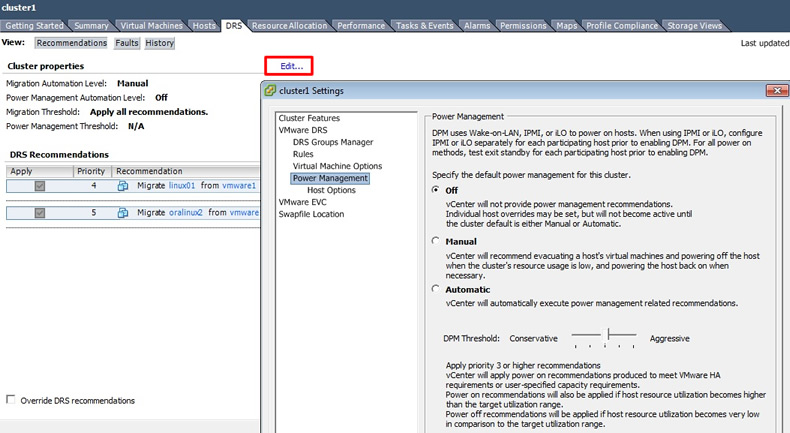
There are two methods that can be used to enable DPM's soft power-on and power-off functionality
You can also confirm the WoL feature in the "Network Adapter" screen. the below screen you can see that all my NIC's support this feature.

To test the ESXi server standby mode, select the server and in the commands panel you should see "Enter Standby Mode", you will then see the below screen, you can move any VM's running to another ESXI server.
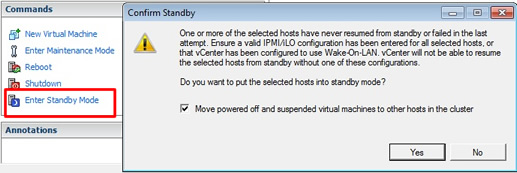
I then received another warning message
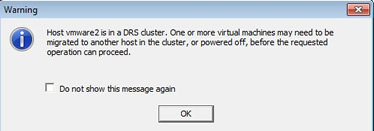
you can watch the powering down in the "recent tasks" window

Eventually the ESXi server powers down, in the VM you can see the state as "standby", this is also in the summary -> general panel. To power the server on select the "power on" button, in my case a WoL will be sent and the server should power on
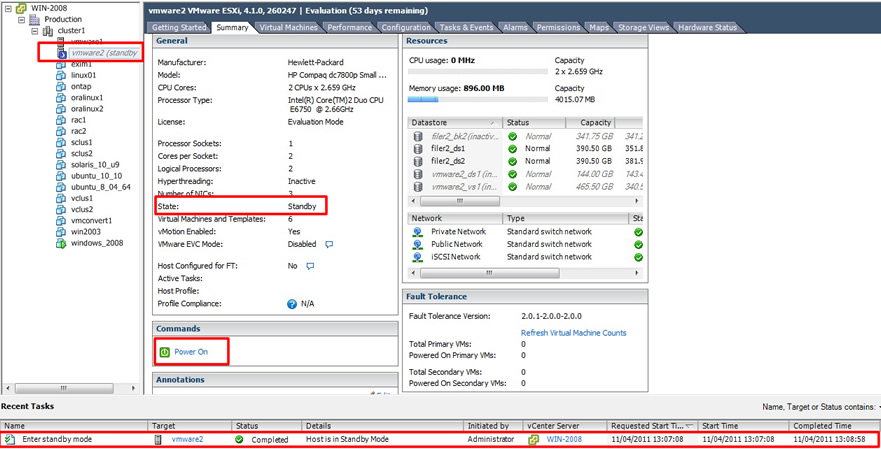
You can monitor the progress in the "recent tasks" panel, eventually the server will come back online

Once tested you can setup up DPM in the cluster in the cluster settings window, you can have a different option for each ESXi server within the cluster
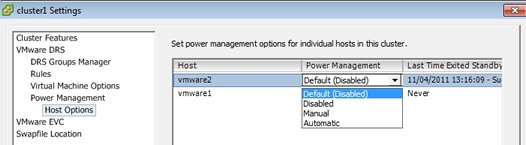
After changing the DPM threshold to be more aggressive I selected the cluster then the DRS tab, then selected the "Run DRS" tag in the top right-hand corner, and VMware come back with a recommendation that I should power off vmware2 to comsume power
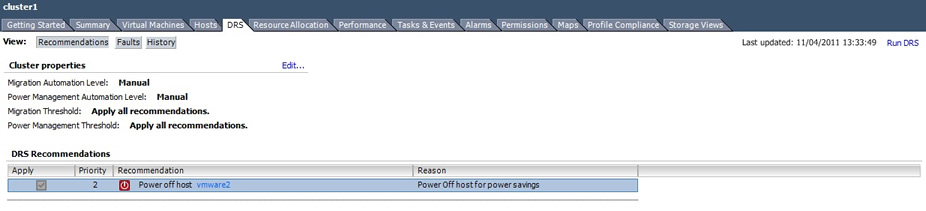
Configuring DPM for ILO/RAC/IMM/DRAC cards
I will leave you to investigate on how to configure you ILO/RAC/IMM/DRAC card to support the power on/off feature but to set it up in VMware you need to select the ESXi server -> configuration tab -> power management tag in the Software panel -> finally select the properties in the top right-hand corner, eventually you get to edit the IPMI/ILO settings window, supply the details and click OK.