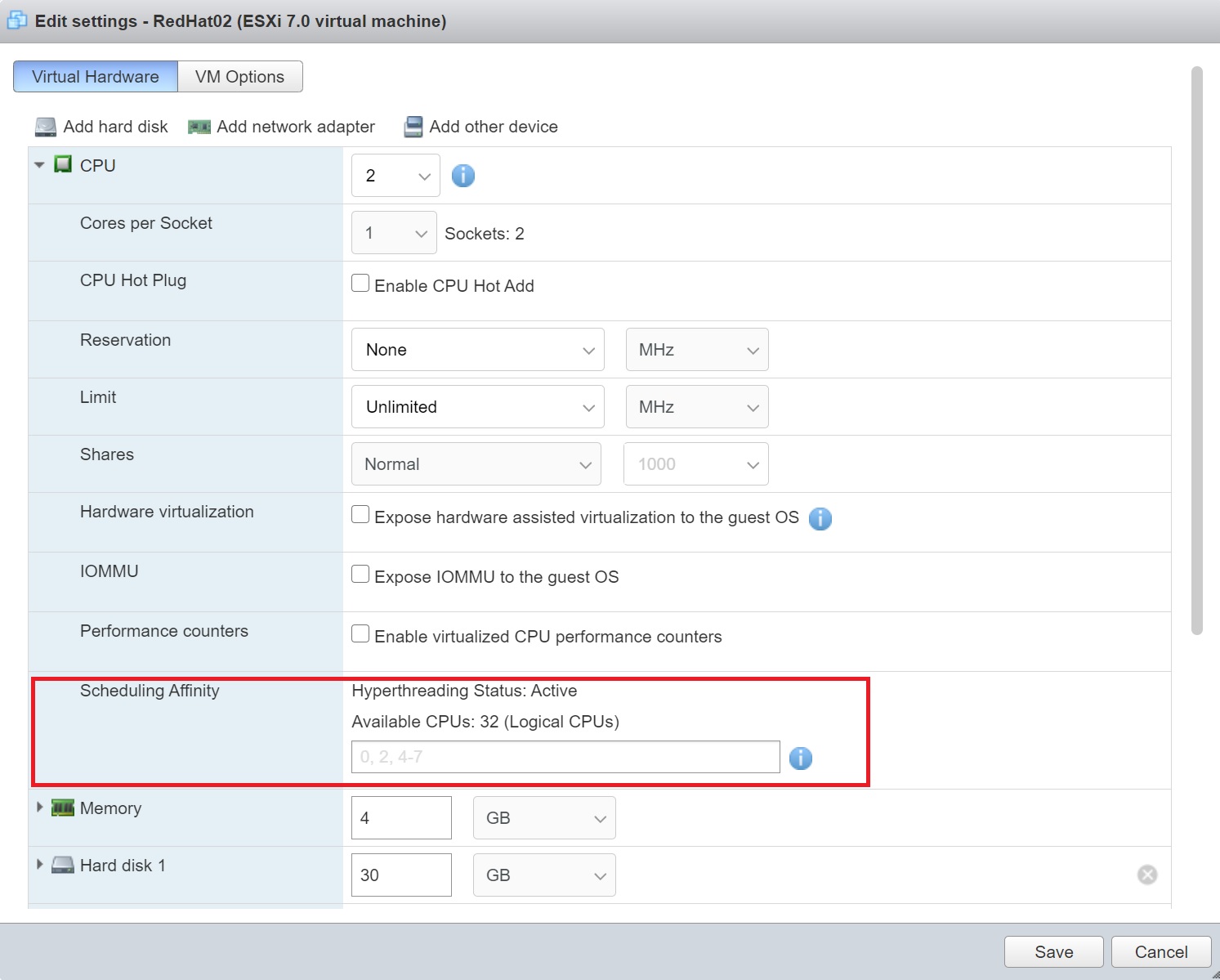Resource Monitoring and Management
In this section I am going to cover resources (CPU, Memory, Disk and Network) both monitoring them and managing them, from the monitoring point of view we will be using both tools from vSphere client as well as vCenter and trying to find if problems relate to the virtualization layer or the guest OS. In the management section I will be discussing resource parameters and resource pools and how you can cap, or limit and also guarantee a minimum, or reservation of either CPU or memory to a VM or a resource pool.
It is very tricky to identify bottlenecks in a virtualization environment as there can be many VM's, there are a number of 3rd party tools that you can use to monitor your environment and I use these tools to monitor the guest OS (I personally use Munin). For the ESXi servers I use VMware's own performance monitoring tools in web vSphere client and vCenter. There are a number of new features with the latest release
- VMware performance counters added to Performance Monitor
- Massive increase in the number of alarms
- Better condition statements for alarms
- A frequency option to determine how you receive emails, once or repeatedly
- An acknowledgement feature to confirm that the alert has been dealt with
- vmkusage-style performance charts
- Coming soon, VMware vCenter AppSpeed, a virtual appliance that assists in monitoring performance
When looking for bottlenecks you must keep an open eye on both the virtual machine and the guest OS (this includes the running applications inside the guest OS), make sure that you still use the tools inside the guest OS, for example in windows use the task manager and in Linux/Unix use the tools like top, vmstat, iostat, but bear in mind that this tools were designed for running on physical server, all I am saying here is use all the tools available to you before you start point the finger at the virtual machine.
I am now going to cover how the VMKernel allocates resources to the VM's, I will be covering CPU, memory, disk and networking, I have already touched on disk performance with multipathing and networking traffic shaping in other sections.
Some issues involved in CPU resource allocation are VMKernel load balancing and scheduling, the number of virtual CPU's in VM's, hyperthreading and the use of virtual SMP.
| VMKernel Load Balancing and Scheduling | VM's execute their instructions on a physical CPU within the ESXi server, the VMKernel will monitor the load on the CPU's looking for a CPU that is doing less work. If a CPU is heavy burdened it will reschedule that VM's threads to execute on another less busy CPU. This monitoring is configured at intervals of every 20 milliseconds, this can however be increased to make it less frequent you feel your CPU load across an ESXi server is relatively uniform. The scheduler is designed to distribute CPU requests intelligently within the ESXi server and reduce contention (two VM's fighting over CPU resource) as much as possible. |
| Single vCPU's v Multiple vCPU's | A single-vCPU VM executes its threads on a single physical socket (or core), where as a dual- or quad-vCPU VM executes its instructions on more that one physical socket or core. VMware FT currently only supports VM's with just one vCPU, also the more vCPU's you give a VM the harder it is for DRS to find an opportunity to perform a VMotion migration to move the VM to a better ESXi server. Having plenty of sockets or cores to run is sometimes referred as slots, the fewer the slots an ESXi server or DRS cluster has the fewer VMotion events take place. |
| Scheduling Affinity | The Scheduling Affinity option gives you detailed control over how virtual machine CPUs are distributed across the host's physical cores. The option supports hyperthreading if hyperthreading is enabled. ESXi generally manages processor scheduling well, even when hyperthreading is enabled. These settings are useful only for fine-tuning critical virtual machines. It is possible to get a performance boost when the VM is using a lot of context switching, controlling what CPU's can be used can reduce the context switch to a minimum number of CPU cores. You can also select the processors to use, using scheduling affinity (see below image)
|
| Virtual SMP | To get the benefit of virtual SMP you need to have plenty of sockets and cores. Simply put the more sockets and cores you have the easier the VMKernel scheduler has of finding a CPU not in use or not heavy in use. Note however that the application still has to take advantage of SMP, otherwise you may not see any performance improvement. |
The balloon driver and the VMkernel VM swap file affect the allocation of memory to your VM. If you run more than one copy of Windows or Linux, the VMkernel can identify that very similar information is likely to be duplicated in memory (for example explorer could be running in multiple windows VM's). The VMKernel spots these duplicates and produces a single read-only copy, this attribute prevents the possibility of one VM modifying the memory contents of another VM. The sharing of memory pages will remain invisible to all the guest OSs inside the VM's. VMware's own research has found that around 30% of guests OS are duplicated between VM's, this memory sharing is known as Transparent Page sharing (TSP).
The main screen of the physical ESXi server details the available physical memory of the server, in text and graphical. There is also a chart of the consumed memory (and CPU resources) of the physical server.
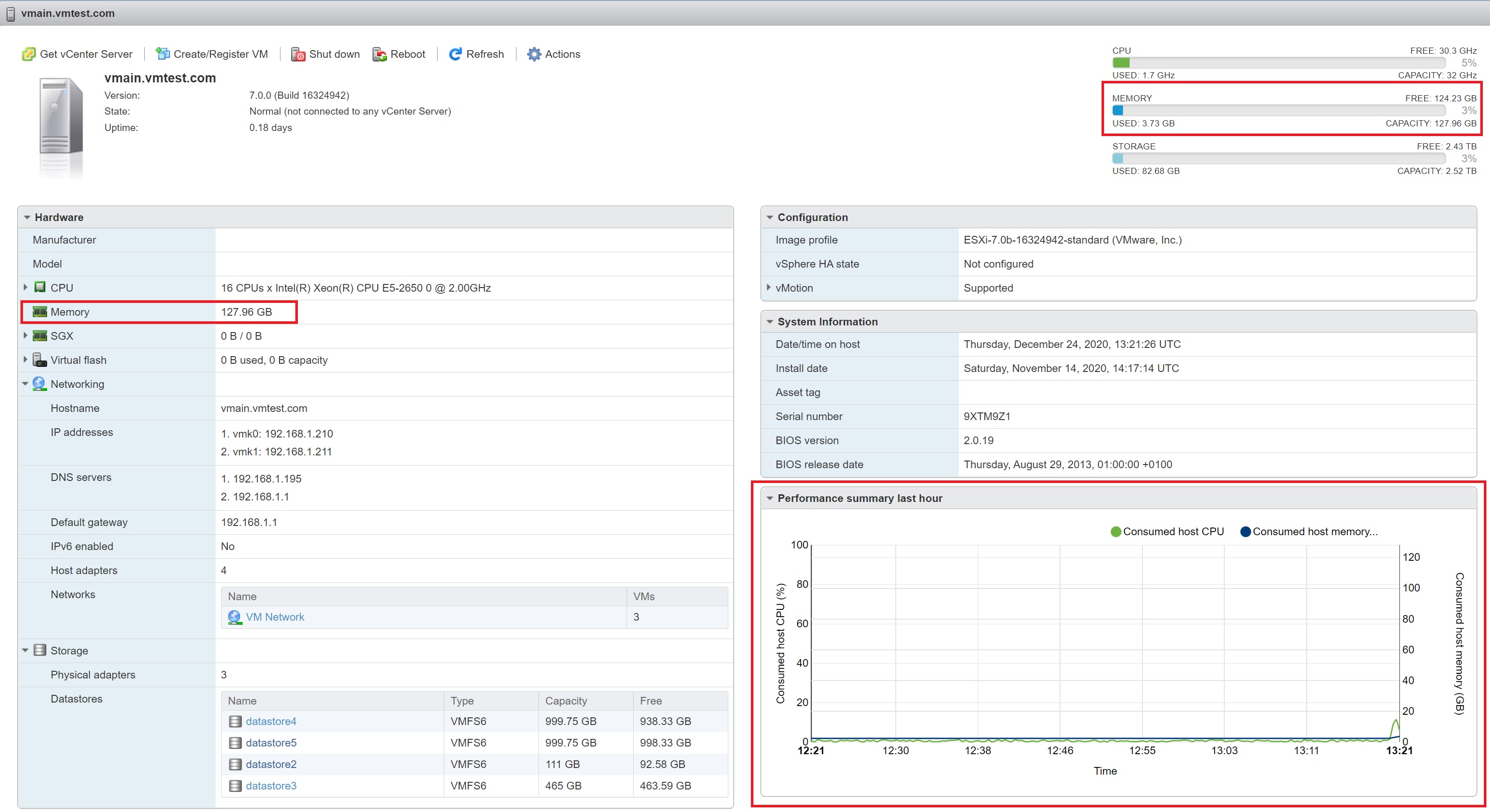
From the navigation panel if you select monitor you are taken to a monitor screen where you can see the performance of CPU, Memory or Disks.

You can also use the esxtop command to see what you are sharing, when you first start esxtop it will display CPU usage, type mto display memory usage.
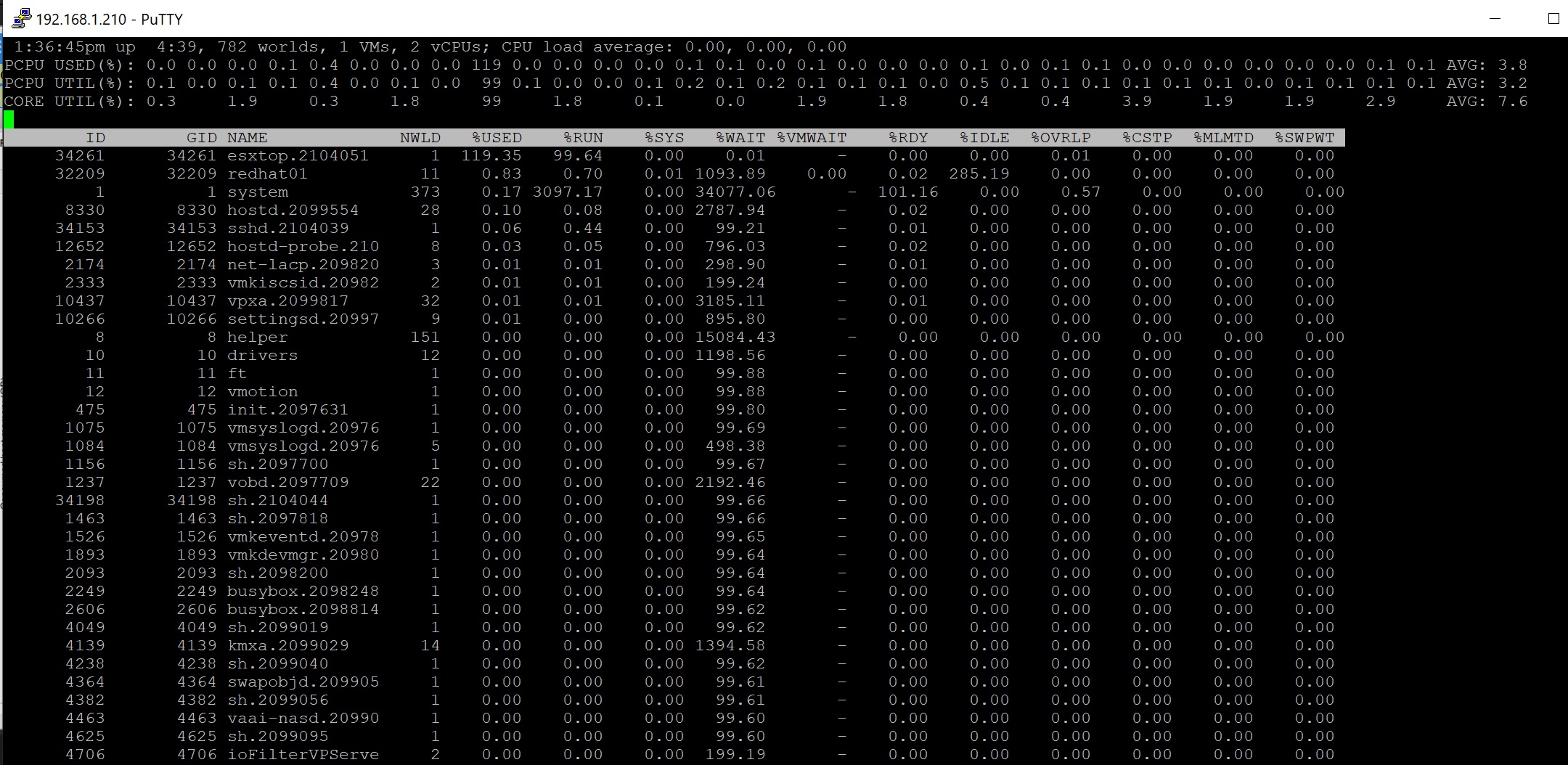
When you install VMware Tools into a VM, a memory driver is also installed, its file name is vmmemctl, but is it also known as the balloon driver, because it uses the analogy of a balloon to explain how this driver works. This driver is only engaged when memory is scarce (when contention is occurring), it inflates by demanding pages of memory from other VM's (these may have low priority). The guest OS obeys its internal memory management techniques, freeing up RAM by flushing old data to its virtual memory (paging file or swap partition) to give the vmmemctl driver ranges of memory, rather than hanging on to this newly allocated memory, the vmmemctl driver hands it over to the VMKernel, which itself hands it over to the VM's that require it. When the demand has returned to normal the balloon driver deflates and gracefully hands back the memory it claimed to the guest OS.
In the newer versions of ESX you are unable to see the ballon memory, however you can see the resources of a VM from its main screen
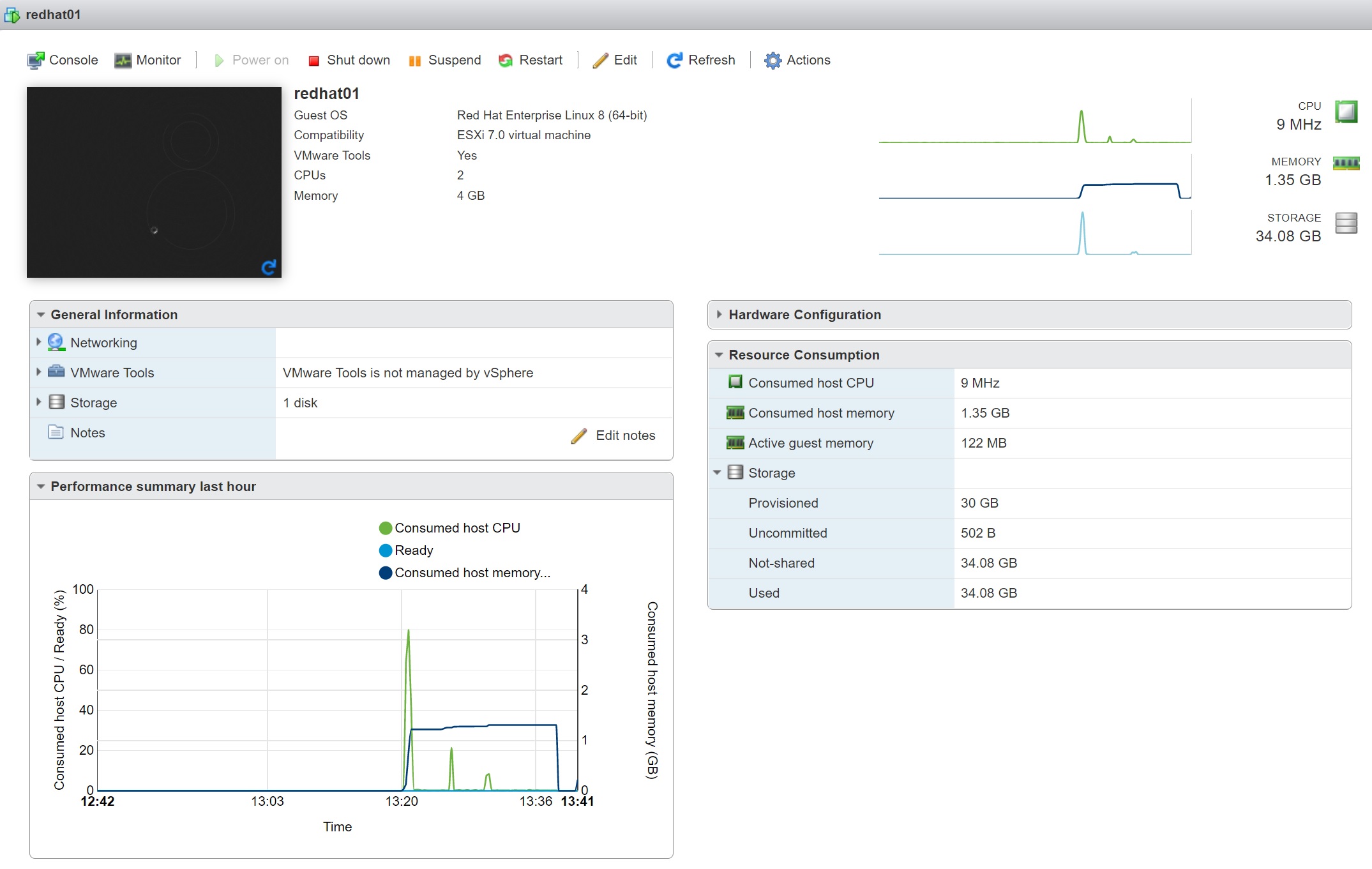
The VMkernel VM swap file is only used when a VM's has used all of its allocated virtual memory (as a last resort).
Below is a table on what to look for when you looking for performance problems and using the performance charts in vSphere client or vCenter
| CPU | Use to the ready value to get a more actual performance value from a VM. The ready value means the VM is ready to execute processes and is waiting for the CPU to allocate a slice of CPU time. Make sure that its ready value is low (<5%) if not then it means the VM is ready to run but the CPU is not ready to supply the CPU time it demands. |
| Memory | As mentioned above look for any swapping or ballooning which will indicate a memory shortage |
| Network | There is a close relationship between network activity and physical CPU usage, this is because the load-balancing mechanism of the IP hash in itself causes the VMKernel to use the physical CPU. Lots of small TCP transactions inside a VM can cause the physical CPU to be busy, as the VMKernel needs to move packets from the physical NIC to the virtual NIC via the vSwitch. Make sure that VMware tools has been installed (installs a virtual networking driver) and make sure that if traffic shaping has been setup that it is correct (it could be throttling bandwidth). |
| Disk | Internal tools of the guest OS can help here as well, as VMFS is so lightweight that it can be disregarded as the source of a bottleneck. Look at multipathing and make use you use the best method (round-robin?). Also look at memory if exhausted then the VM may be paging or swapping thus producing disk performance problems. When looking at the charts look for "Kernel disk command latency" which indicates the time on average that the VMKernel spent on each SCSI command (<2-3ms). Secondly look at "Physical device command latency" which measures the average time a physical device took to complete the SCSI command (<15-20ms). |
Next I want to cover viewing the events and tasks, before I move onto managing resources, the task and event tabs record of all the tasks and events that have taken place since the ESXi server started, events such as power on/off VM's, cloning, etc. This is a great source of information to see what has been happening in your environment. Below is the events screen
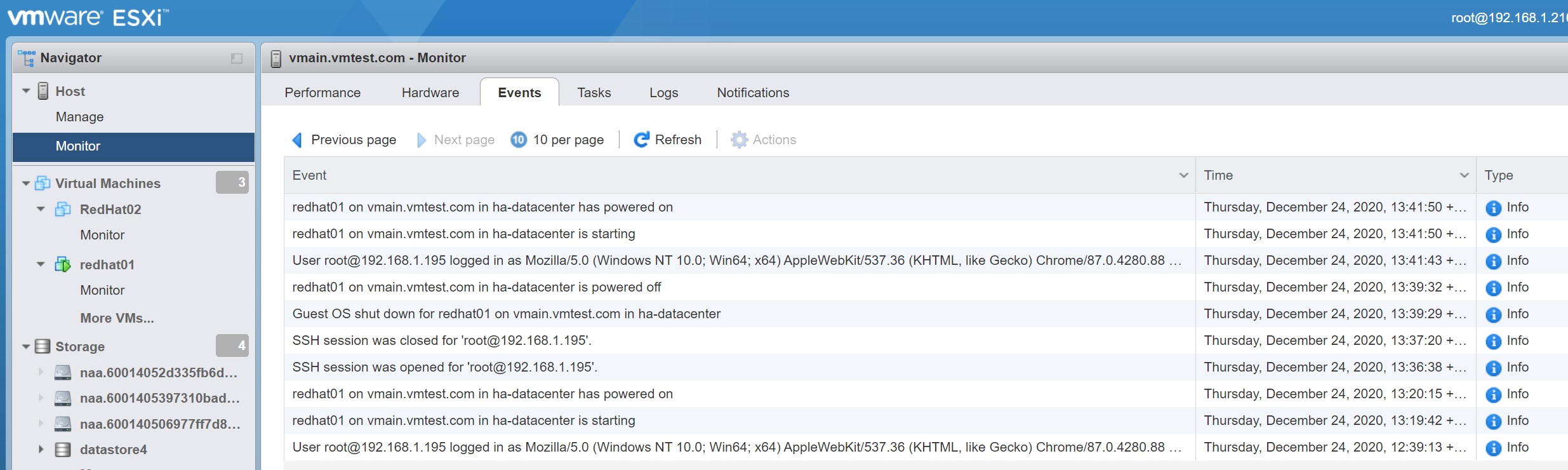
The tasks tab will display all the tasks that have happened

You also have the ability to schedule regular tasks, however you need to use vCenter to do this.
You can adjust resource parameters for CPU, memory and disk on a per-VM basis or you can drop groups of VM's in to resource pools to manage their CPU or memory. Resource pools allows you to treat VM's as groups instead of individuals, and to quickly apply settings to them. You can cap or limit and also guarantee a minimum or reservation of either CPU or memory to a VM or a resource pool. VMware proportional share system provides more dynamic control over VM's resource usage, as it responds to changes in resource demand relative to each VM and ESXi server.
You can impose limits on a VM or resource pool for CPU resources (by megahertz) and for memory (by megabytes), when you create a VM you already set a maximum amount of memory, even if memory is available the VM will not allocate any more than this maximum, if all memory has been depleted it is possible for the VM to use its VMKernel swap file. In contrast the CPU has no default limit, if the VM requires CPU time and it's available then it gets it. However you can limit CPU intensive VM's by placing a cap or a limit which can then control the VM CPU usage.
VMware also uses reservations, you could even regard them as a way of meeting service level agreements (SLAs), for an example if the memory reservation on a VM is 1GB of RAM and that amount of physical RAM is not available you will be unable to power on this VM, this is know as admission control, basically if you exceed physical limits of the ESXi server you will not be able to power on the VM.
There are relationships between memory limits, reservations and the VMKernel swap file
- Difference between limit and reservation - you have a VM with 512MB limit and a 256MB reservation, powering on the VM would create a 256MB VMKernel swap file (512 -256) and guarantee that the VM would receive 256MB of RAM. The VM would not power on if there as insufficient space for the swap file.
- No difference between limit and reservation - if you set the limit to 512MB and the reservation also as 512MB and powered on the VM, ESXi would not create create a VMKernel swap file at all, it would run the VM entirely in a memory reservation of 512MB
- Big difference between limit and reservation - If the VM was given a 16GB limit and the default of 0MB was used for the reservation, a 16GB VMKernel swap file would be created, this VMKernel swap file is created in the same location as the .vmx file, which could be on extremely expensive shared storage such as SAN, you can relocate this swap file to a different location.
There are two examples below and depending if the administrator is optimistic or pessimistic regarding if the VM's will consume all the memory during a period of time, or if you want to get bang for your buck on your ESXi servers, obliviously if you are in a large corporation and cost does not come into it then you can fully load your servers with maximum amount of memory and go the pessimistic route, because I work for a small company I am in the optimistic group I try to leverage the VMKernel swap file to over commit on memory, especially if the VM's are web servers, exim (smtp) servers, etc.
| Optimistic | if you have a ESXi server with 2GB memory you could run up to eight VM (using 512mb each (256MB physical + 256mb VMKernel swap file)) before running out of physical memory (2048MB / 256MB), if all the VM's used up all there memory (each one has to use upto 256MB each) you would get VMKernel swap activity as each VM will have a 256MB VMKernel swap file. |
| Pessimistic | If you wish to have a cast iron guarantee that your VM's will always run in memory you would choose the second option set the VM limit the same as the reservation limit, thus no swap file will be created, so again using an ESXi server with 2GB memory you could run up to four VM (using 512mb each (512MB physical)) using before running out of memory (2048MB / 512MB), remember there will be no additional VMKernel swap file. |
The proportional share system allows you to indicate that when a resource is scarce one VM or resource pool is more important than another. Share values can be applied on a per-VM basis or on resource pools, shares can act dynamically to resource demands, the share value can be specified by a number of by user friendly text like Normal, High and Low, remember though that shares only come into play when resources are scarce and contention is occurring. Many customers do not use the share system, it does require a bit on thinking to setup and to maintain, with cheap memory and CPU costs, most companies will purchase additional hardware, but when time are lean the share system can help.
You can set share values by using friendly labels, here are those values and the resources settings, VMware has placed more attention to the memory, if has lots of memory then you have lots more shares, thus memory intensive VM's should get more priority.
| High | allocate 2000 shares per vCPU; 20 shares for every 1MB allocated to the VM |
| Normal | allocate 1000 shares per vCPU; 10 shares for every 1MB allocated to the VM |
| Low | allocate 500 shares per vCPU; 5 shares for every 1MB allocated to the VM |
It is possible to peg a particular VM to a particular CPU, this is known as processor affinity which I have already discussed above, normally the ESXi server dynamically move the VM to work on the best CPU. Personally I would only use this feature as a last resort.