Distributed Power Management (DPM)
I covered DPM in the Clustering and DRS section, lets go into a bit more depth, more companies are looking into a greener environment, the less servers running the more friendlier and cost saving the company is, VMware address both of these with Distributed Power Management (DPM), it's job is to monitor the cluster's usage and move the VMs during non-peak times to a fewer number of ESXi servers, the unneeded ESXI servers are then put into standby mode, so they consume less power and generate less heat. The following features are new to version 4.1
- Full support for DPM
- Replacement of the APCI/magic packets/WoL support with much more reliable method integrated with ILO/RAC/IMM/DRAC boards
I am still of the old school of when a server is powered on leave it on, however over the years hardware has become very reliable, also the cost of servers has decreased, especially simple servers like web servers, SMTP servers, etc. So by buying an additional server and using it in the cluster as a standby server or during peak times can have its advantage, however this means that you don't get bang for your buck on your hardware, your server could be on standby most of the time.
DPM maintains a lookup table for the amount of power consumption and three main conditions are used to calculate the DMP process
- Guest CPU and memory usage
- ESXi server CPU and memory usage
- ESXi server power consumption
DPM takes into account a load history over a 20-minute period for power-off events, for power-on events it checks every 5-minutes. DPM runs a number of "what-if" simulations to determine the best VM's to move, to allow the power off of the best ESXi server. DPM also interacts with HA, so it does not break any rules for the number of ESXi servers you tolerate in a failed state for example +1, +2, +4 redundancy.
You configure the DPM via the vCenter, you enable DPM on the properties of the DRS cluster, you have three choices off (disabled), manual and automatic. In a new environment I generally select manual and see how the cluster performs and get a feel on what recommendation come through, just before they go LIVE I then switch to fully automatic. You can also adjust how aggressive VMware will be when VMware will power off ESXi servers, again use the time while you are testing on different levels to get a feel on when you servers will be powered off. In the DRS configuration screen you can see what options you have
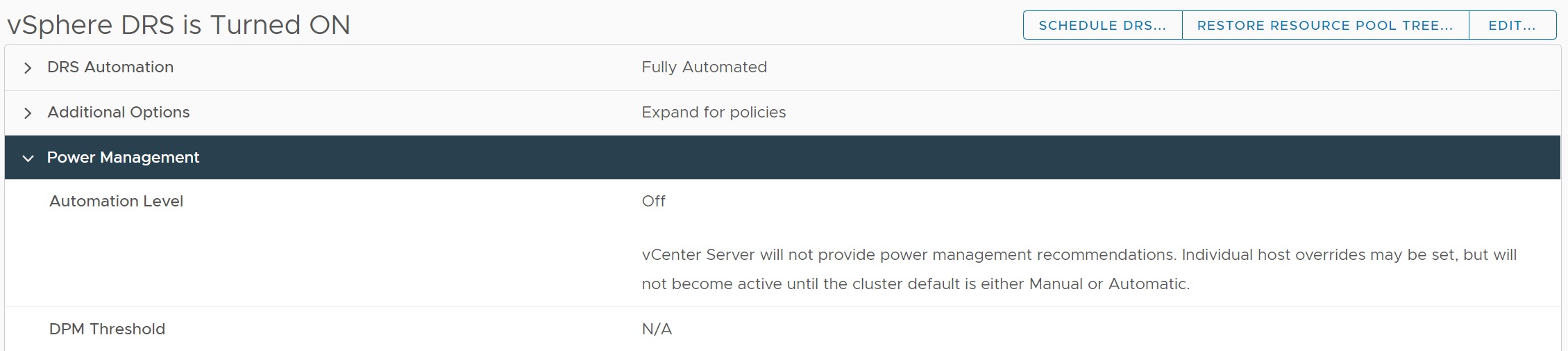
In the configuration section you can set what options you require, the Threshold is interesting in that you can set the DPM to be either conservative or more aggressive, this can be depending on how many ESXi servers are being powered on/off and thus eliminating to may vMotions of your VM's.
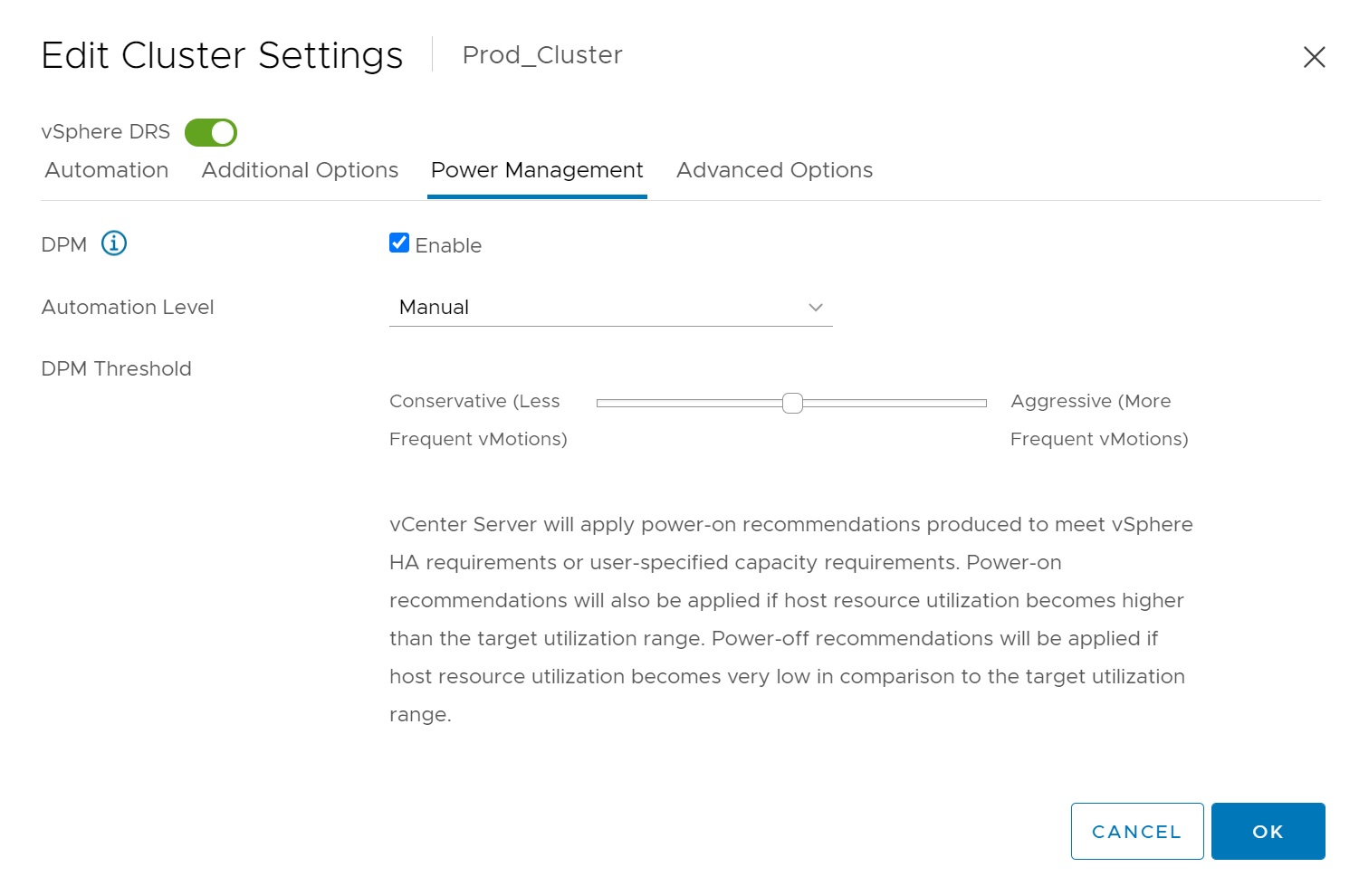
There are two methods that can be used to enable DPM's soft power-on and power-off functionality
- Wake-On-Lan featured used by most NIC's (you may need to check that this feature is enabled in the BIOS)
- Using the power management support delivered by most ILO/RAC/IMM/DRAC cards
You can also confirm the WoL feature in the "Network Adapter" screen, remember I am using nested ESXi servers so there is no wake-on-Lan support

To test the ESXi server standby mode, select the server and in the commands panel you should see "Enter Standby Mode", you will then see the below screen, you can move any VM's running to another ESXI server.
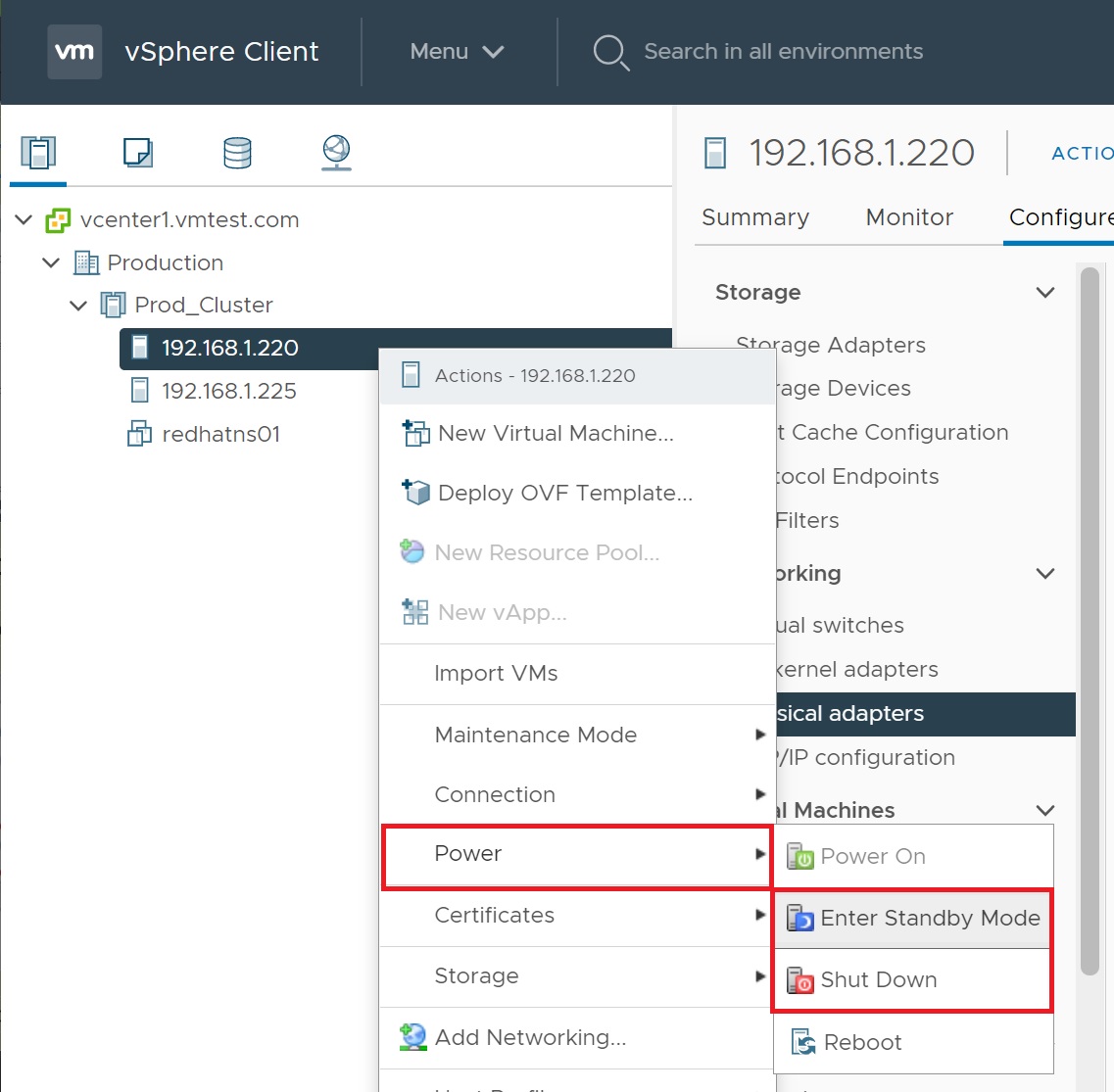
You will probably get a few warnings making sure you understand what you are going to do
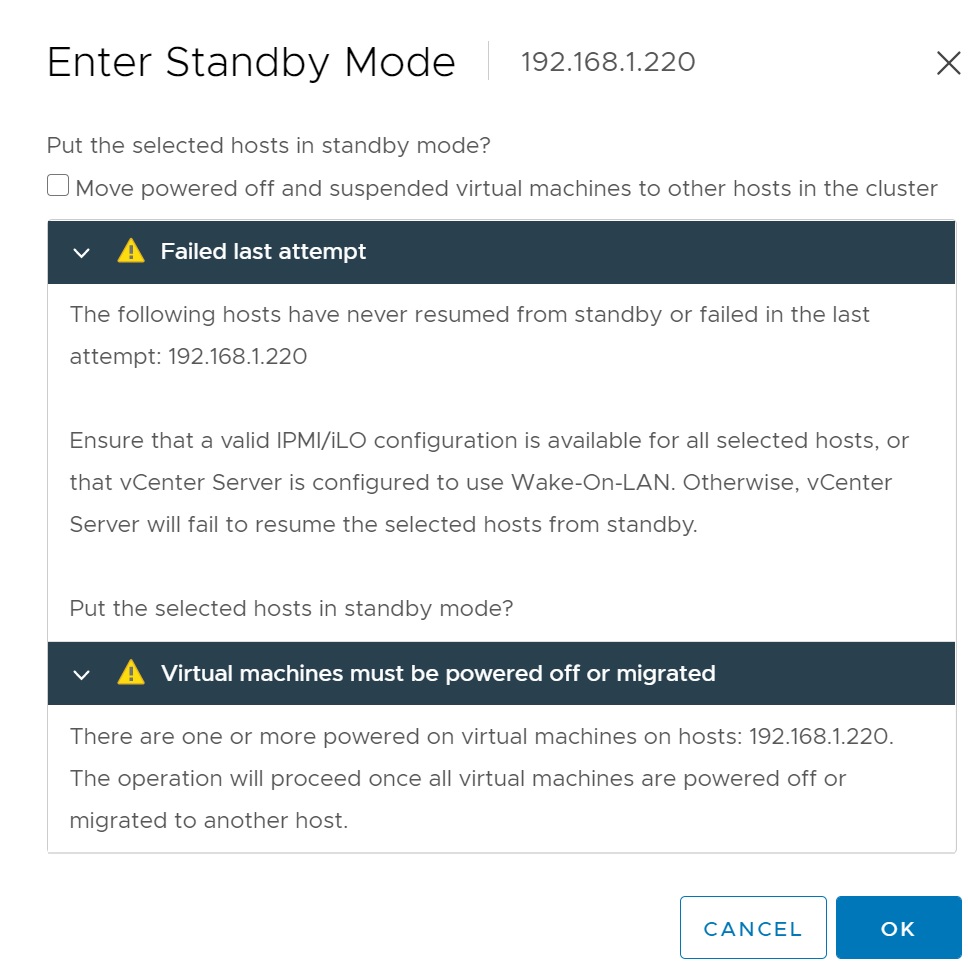
Configuring DPM for ILO/RAC/IMM/DRAC cards
I will leave you to investigate on how to configure you ILO/RAC/IMM/DRAC card to support the power on/off feature in your specific server, If you select the ESXi server and Configure tab then select Power Management, you can configure the IPMI/iLO settings
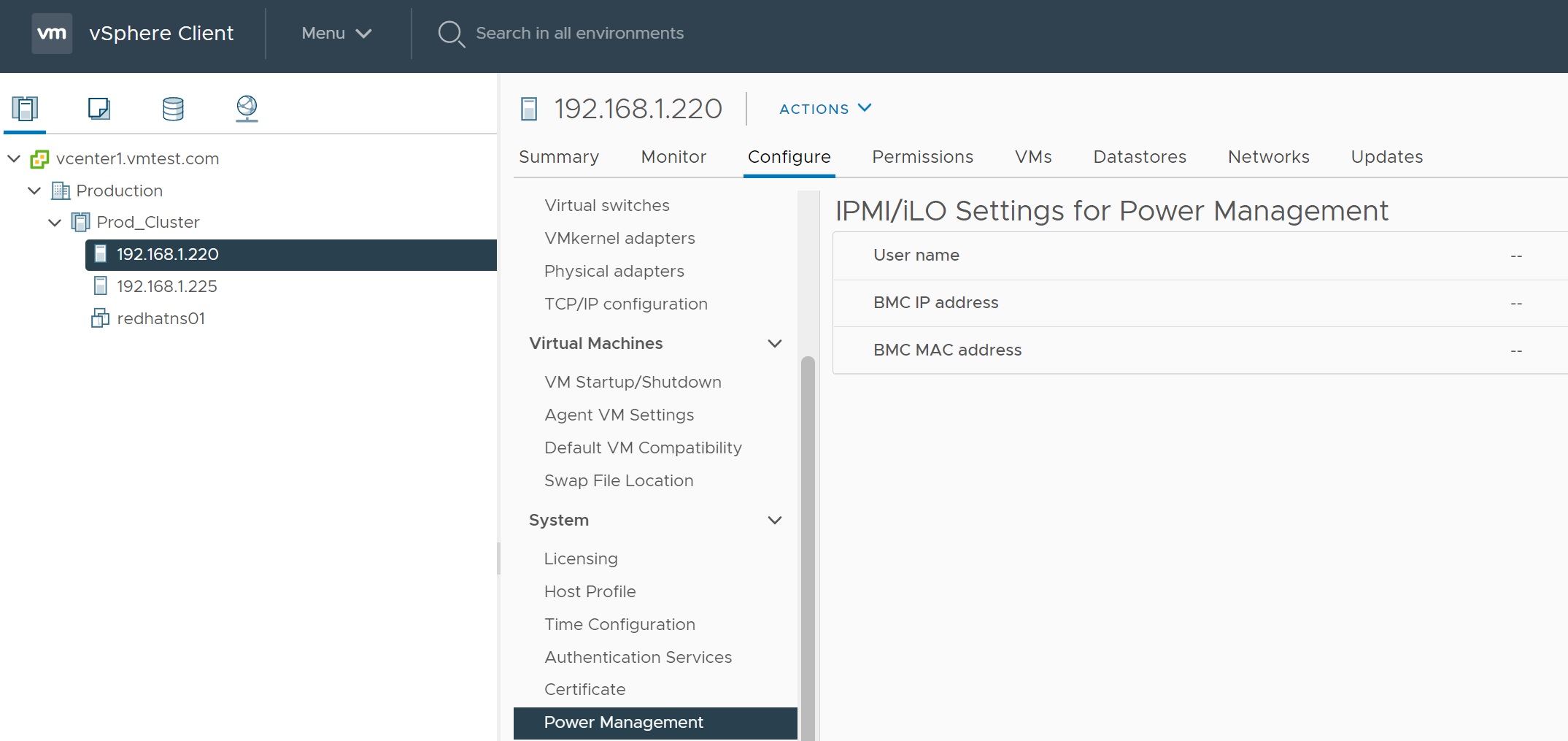
Select the edit button and here you can enter the credentials and the IP/MAC addresses.
