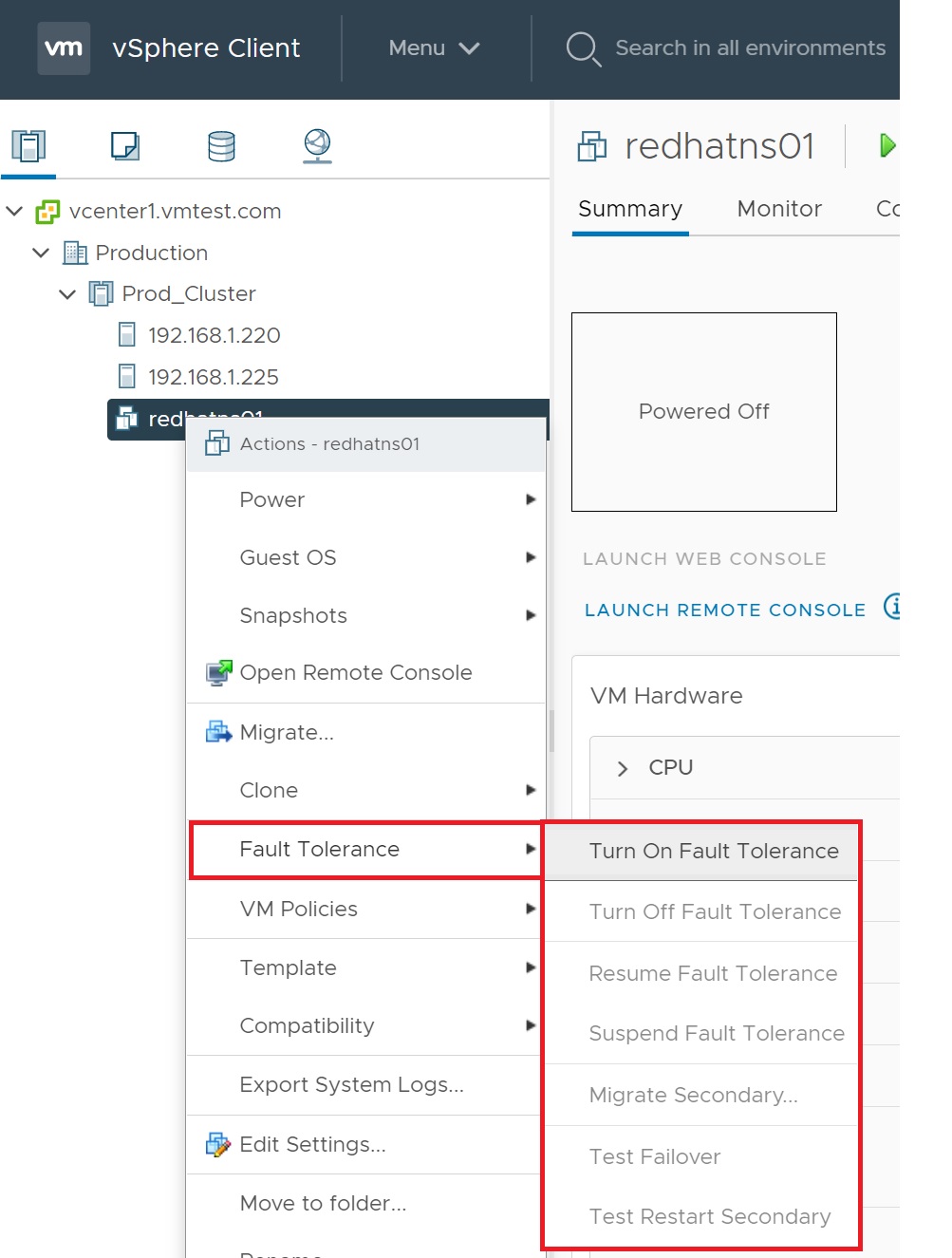Fault Tolerance (FT)
VMware Fault Tolerance is a new feature, at the heart of FT is the record/play feature, which was a programmers debugging tool, with record/play you can capture all the virtual interrupts that take place inside a VM. This means in the future you will be able to redirect this recording process to another VM on a different ESXi server in real time. This means that two ESXi could have the same events that are replayed and both servers will be in a synchronous state. This feature is know as lockstep technology and is an attribute of modern CPU's. VMware is working in conjunction with Intel and AMD to offer support for this feature, which is known to them as vLockstep.
Fault Tolerance has some advantages and disadvantages
| Advantages |
|
| Disadvantages |
|
Bear in mind this is new technology and I will presume that as it matures many of the disadvantages will be addressed, you can work around some of the disadvantages by using affinity rules to prevent specific multinodes systems residing on the same ESXi server.
There are a number of requirements that you need to enable FT
- Compatible CPU's - CPU's must have the lockstep attribute
- HA clustering - you must have a fully working cluster
- VMotion enabled - Vmotion must be working
- FT logging enabled - FT logging should be enabled on a vSwitch to which you have dedicated NIC's to the logging process
- Correct type of virtual disks - VM's must have virtual disks set with the option "Support Clustering Features" such as "Fault Tolerance Enabled", they must also be zerodthick (default) format.
CPU compatibility is the most challenging aspect to getting FT working, currently there is limited support, but as new CPU's hit the market these will support the lockstep feature. Check the VMware to see if your CPU is supported, I generally try to enable FT and see if I get any error messages. Follow below to enable and configure FT
| Enabling FT | First you have to confirm the certificate management has been setup, this enhances security by making sure the ESXi server is not spoofed, if ESXi servers are added to vCenter with just a username and password without this certificate check, check that the status is good
Make sure both VMotion and HA are working, then you can the Fault Tolerance logging to an existing port group or create specific one for FT.
Check that the VM's disk types are thick, you can do this by selecting the VM -> select "Edit settings" -> then select each disk and check the Disk Provisioning type, you can see in the screen shot below that this virtual disk is type thick. You can convert thin disks into thick to make them compatible with FT.
Finally we can enable FT on a VM, right-click on the VM -> select Fault Tolerance -> select "turn on Fault Tolerance"
You will see awarning message if there are any issues regarding FT, Here I get one Error and one Warning, you must correct any errors but you can safely ignore any warnings but try and correct if possible.
In the ESXi host summary screen of the host you should be able to see two FT screens (including the legacy one).
|