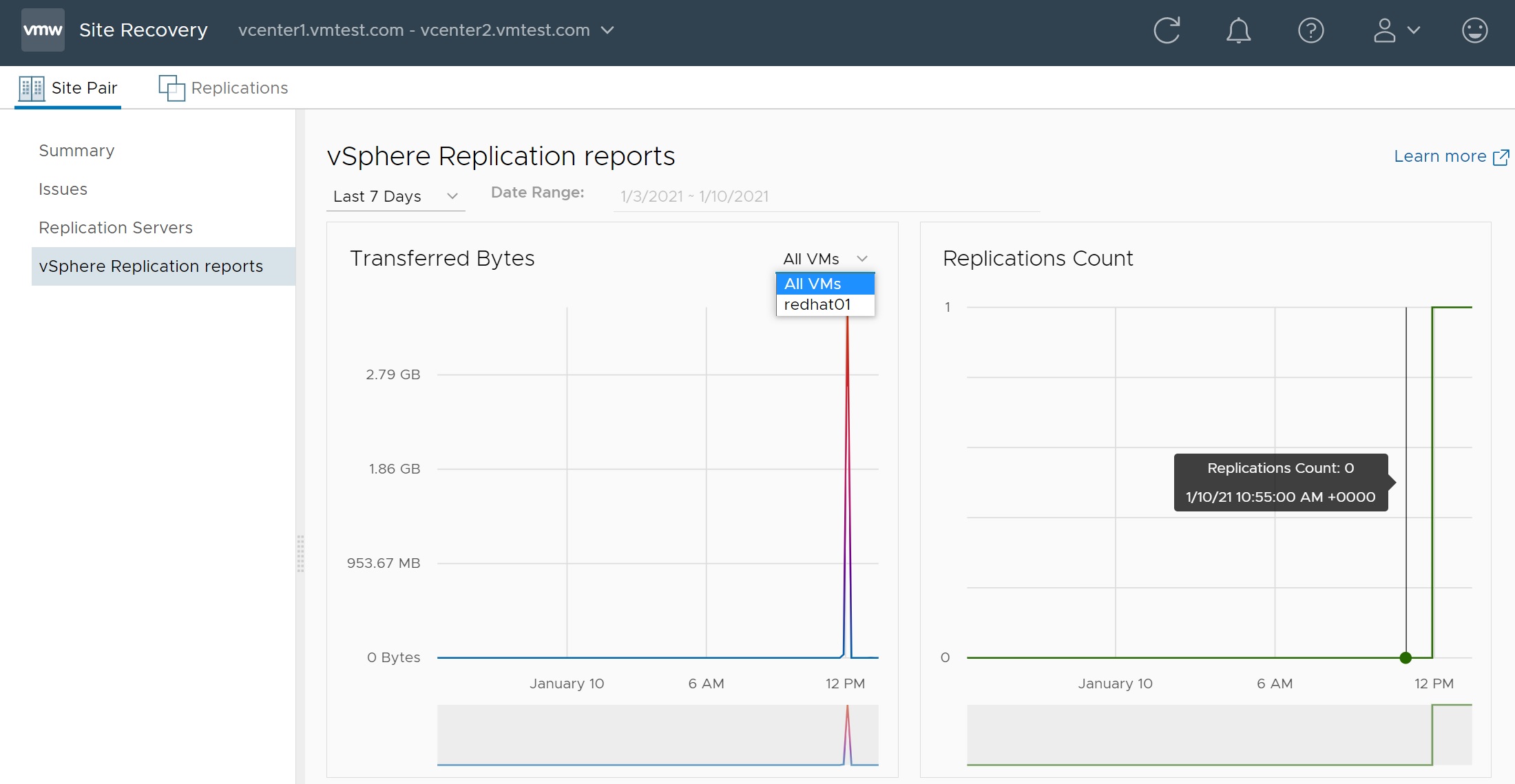VMWare Replication
VMWare Replication is an asynchronous replication solution for vSphere virtual machines. It uses the vCenter server to manage the replication, you can then use Site Recovery Manager to recovery VM's when a Data Center is down. The Replication server is a separate appliance that you install and configure into the vCenter server which is why it's a two step process installation and configuration.
Some of the Replication features are below but will leave you to the documentation for a full list
- Customize the recovery point objective (RPO) from 5 minutes to 24 hours
- Use multiple point-–in-time (MPIT) recovery to revert to previous known states
- Protect up to 2,000 virtual machines per vCenter Server environment
- Use Microsoft Volume Shadow Copy Service (VSS)
- Use Linux file system quiescing
Just to mention you don't have to use VMWare replication, alternative is to use the vendors array tools or other applications such as Zerto.
Firstly you need to download the replication disc image

As I am using windows so I mount the ISO image to gain access to the OVF template files, we will be using the ones highlighted only
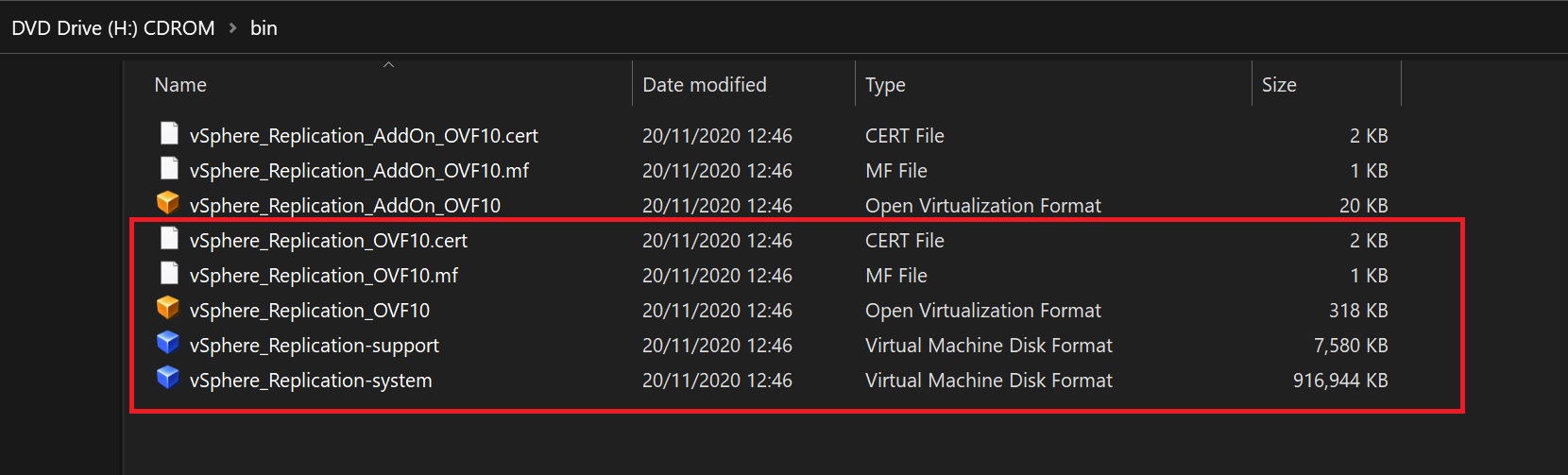
Using the vCenter and within the cluster we select to deploy a OVF template as per below

The setup starts with requesting the OVF template files which we select the 5 files I mentioned above

Next we enter the replication server name that will be used by the vCenter, note its not the actual replication server hostname but the name the vCenter uses to identify the server.
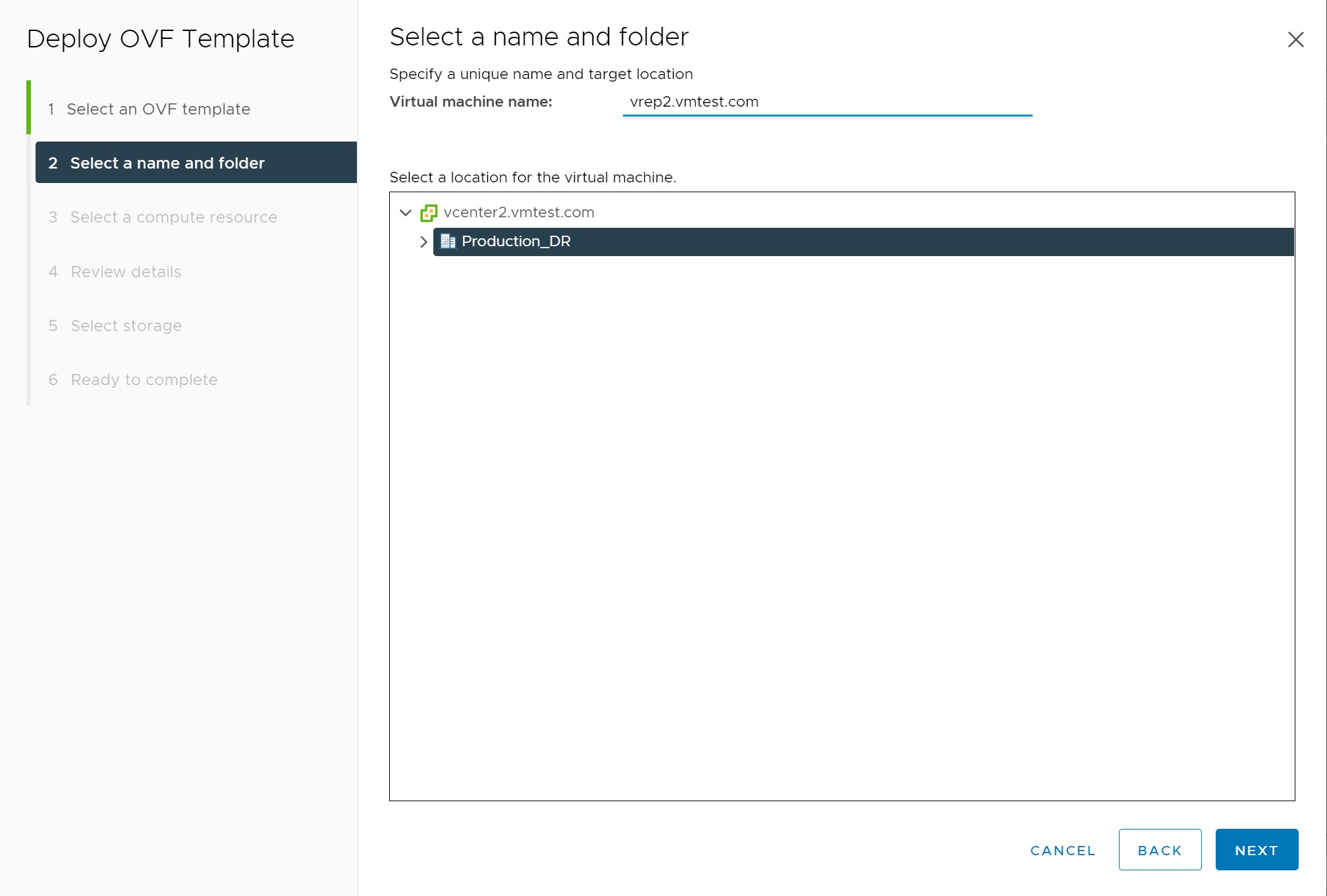
If you have multiple resources you can select one here, I only have the one
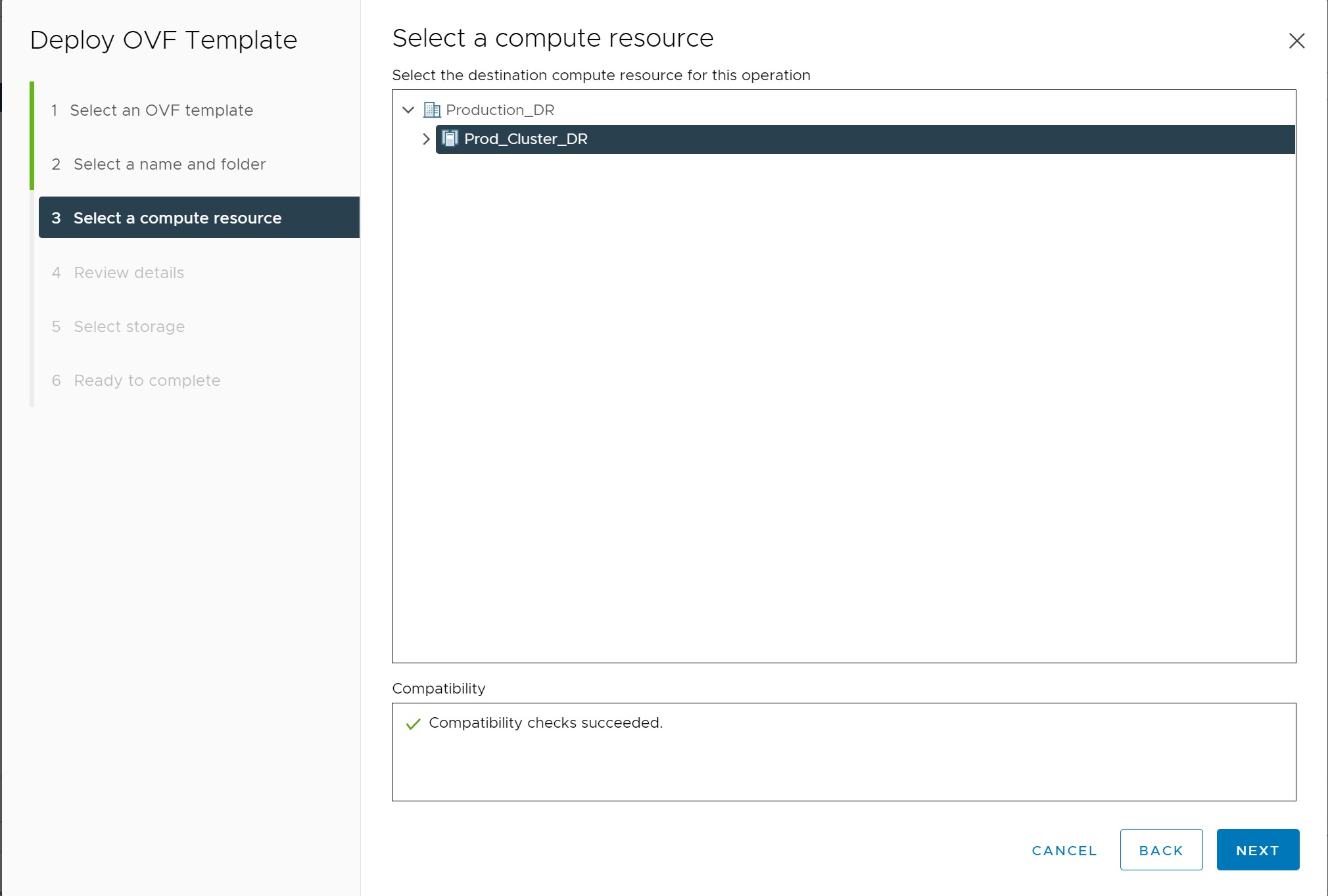
The next screen is a review
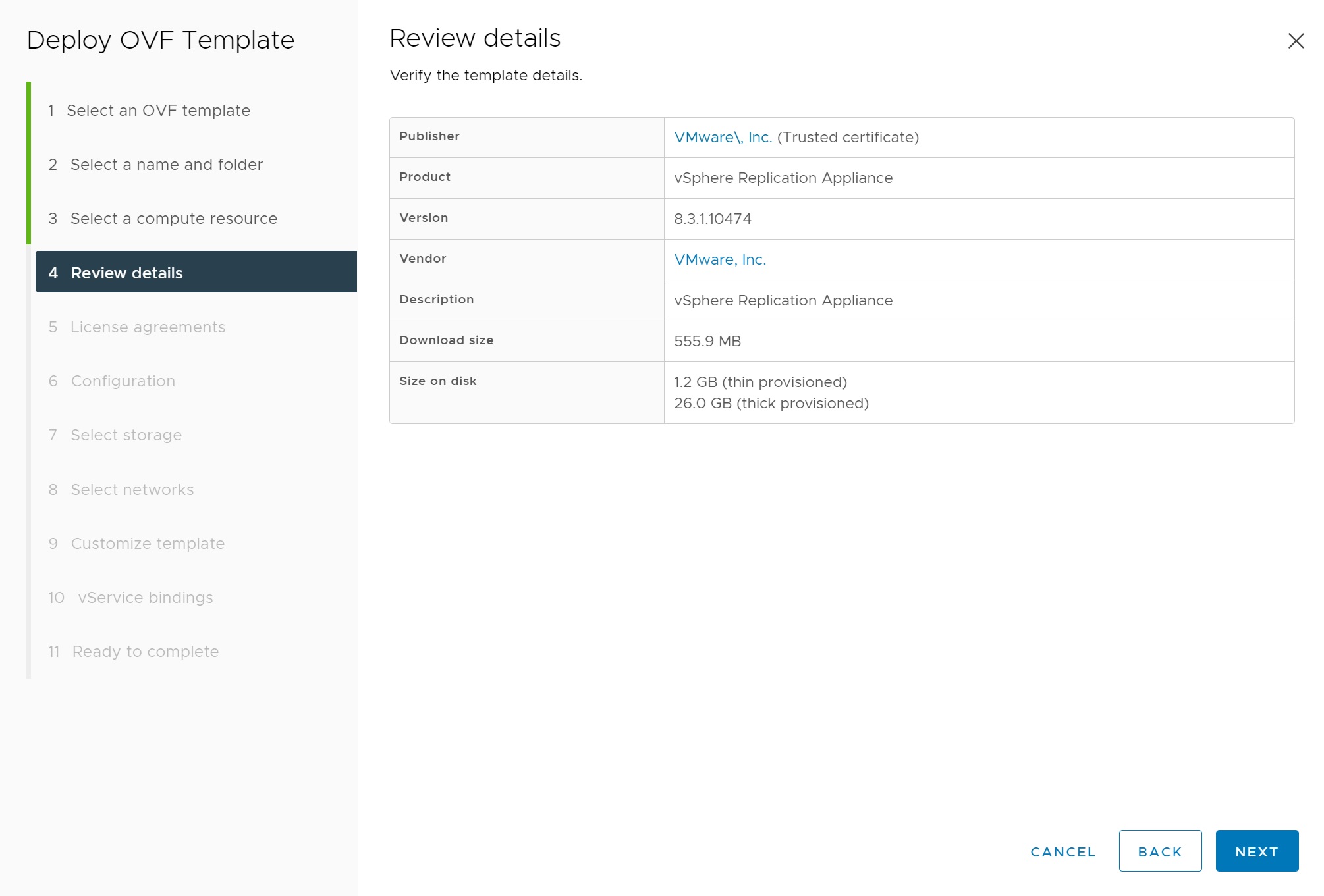
Then comes a license screen

Now we get a chance to set some of the resources, for my test environment I will select the minimum

I select the shared NFS stored (shared by both the nested ESXi servers within the cluster)
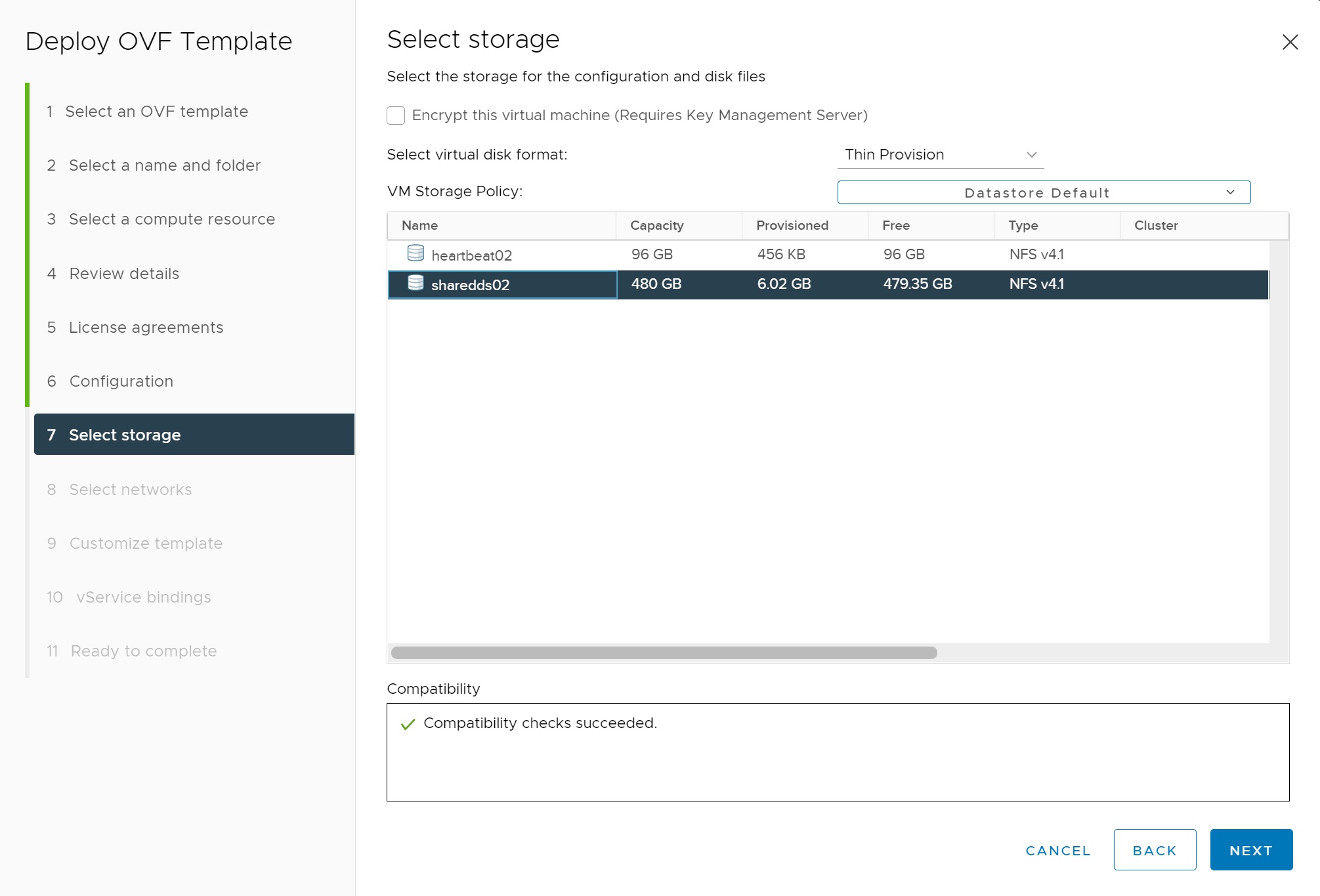
The next screen is the start of the network setup, make sure you change the destination network to one that works for your setup, I am using a static IP configuration
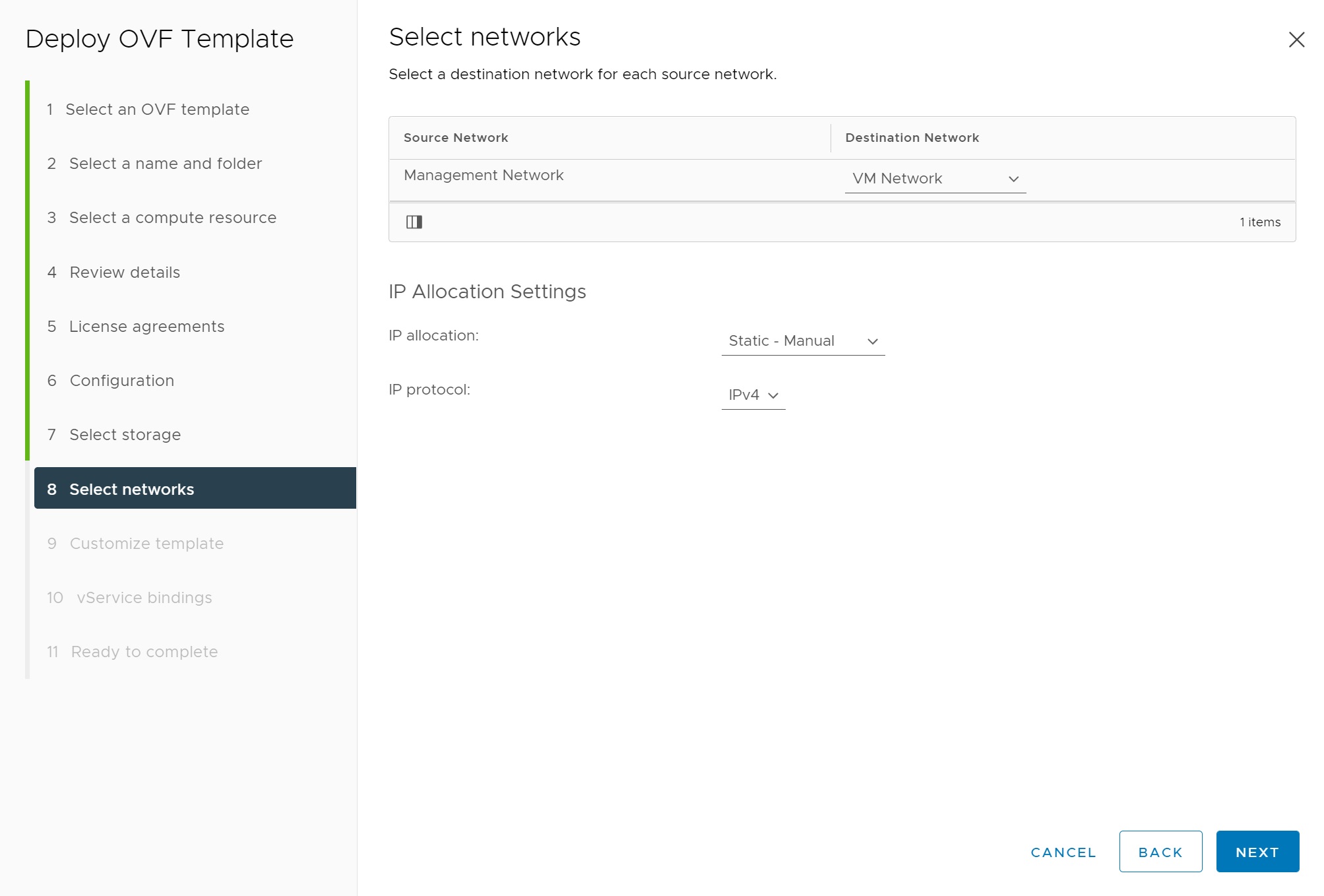
The next screen I have screenshotted in 3 parts as its long, here we setup the password, NTP server and the IP configuration of the replication server itself
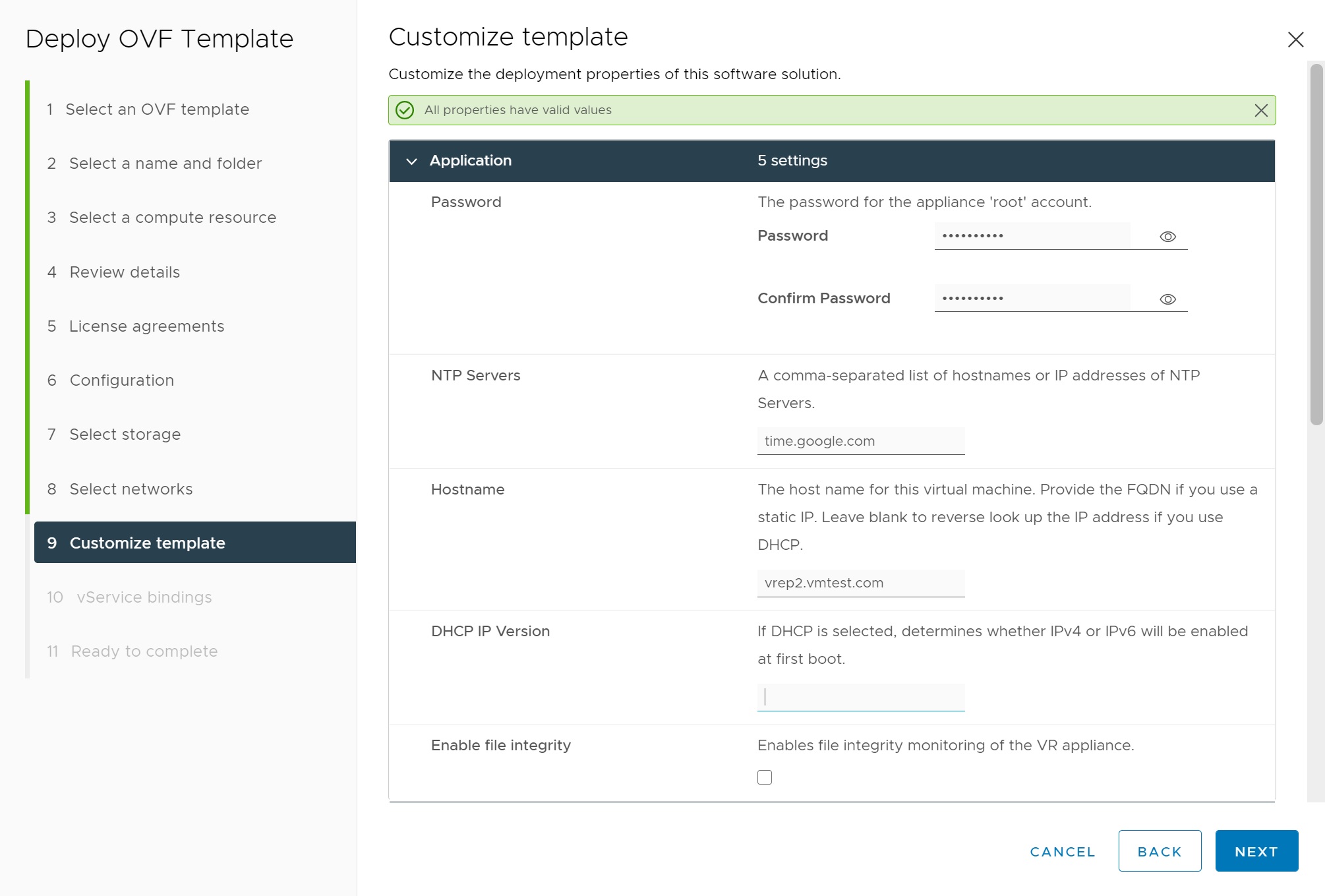
Make sure you have entered the correct details otherwise it might not be able to connect to the vCenter server later
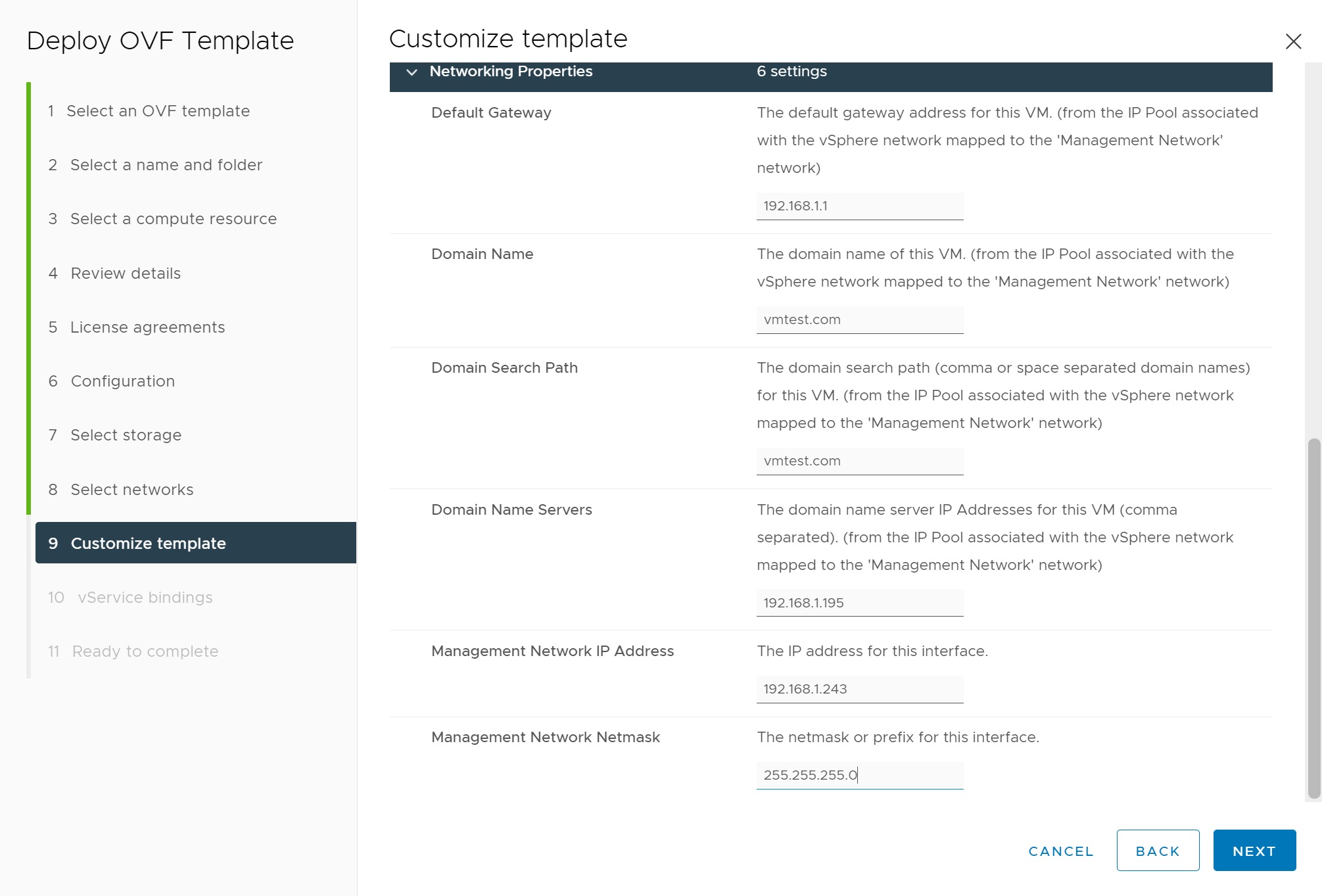
Next I select the defaults for the vService bindings
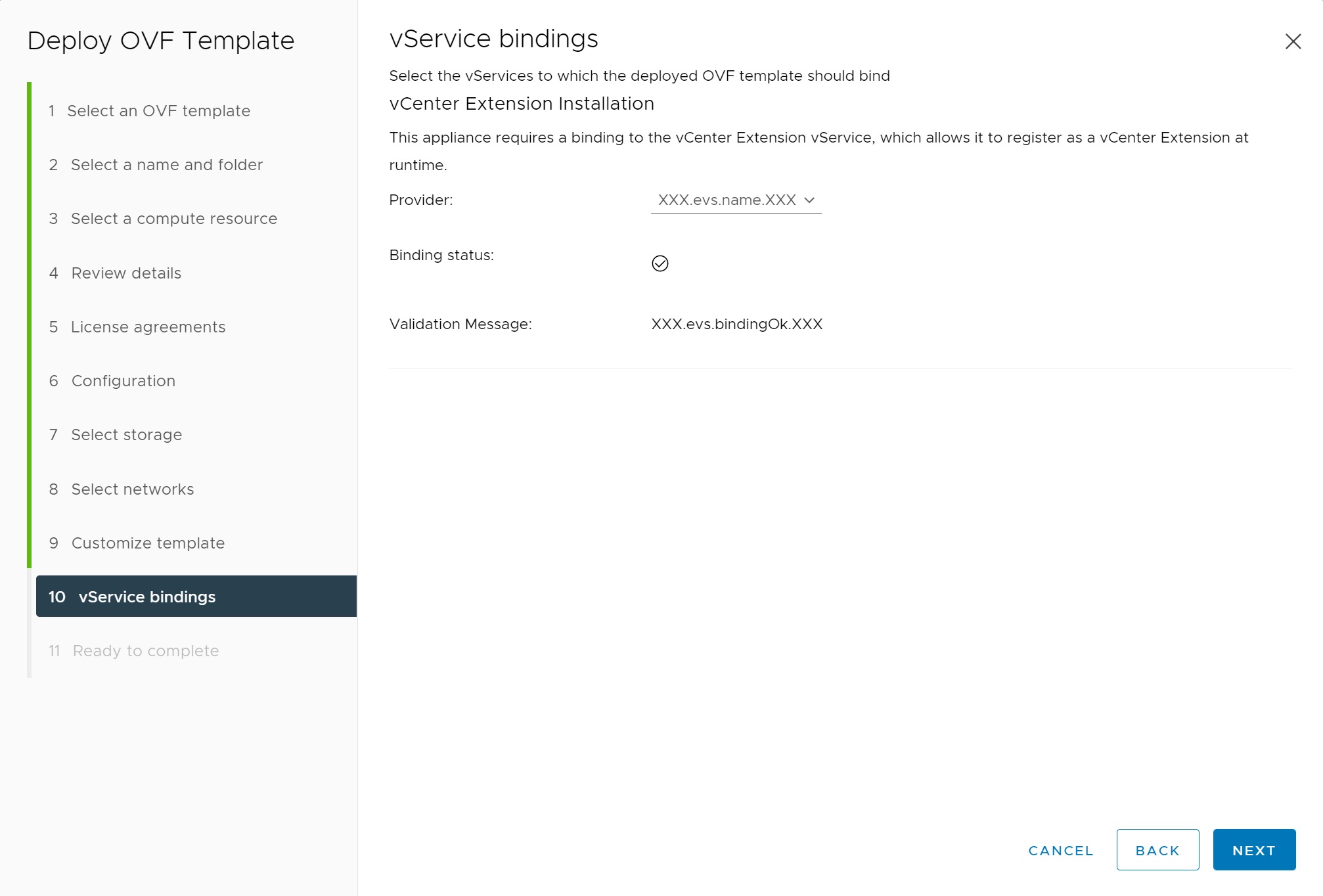
Finally we get to a summary screen, select Finish to start the installation

You can keep an eye on the OVF installation in the recent tasks sceen at the bottom of the page

Eventually the replication server is installed but its not started, start it and wait until it fully starts, this took about 5 mins in my setup
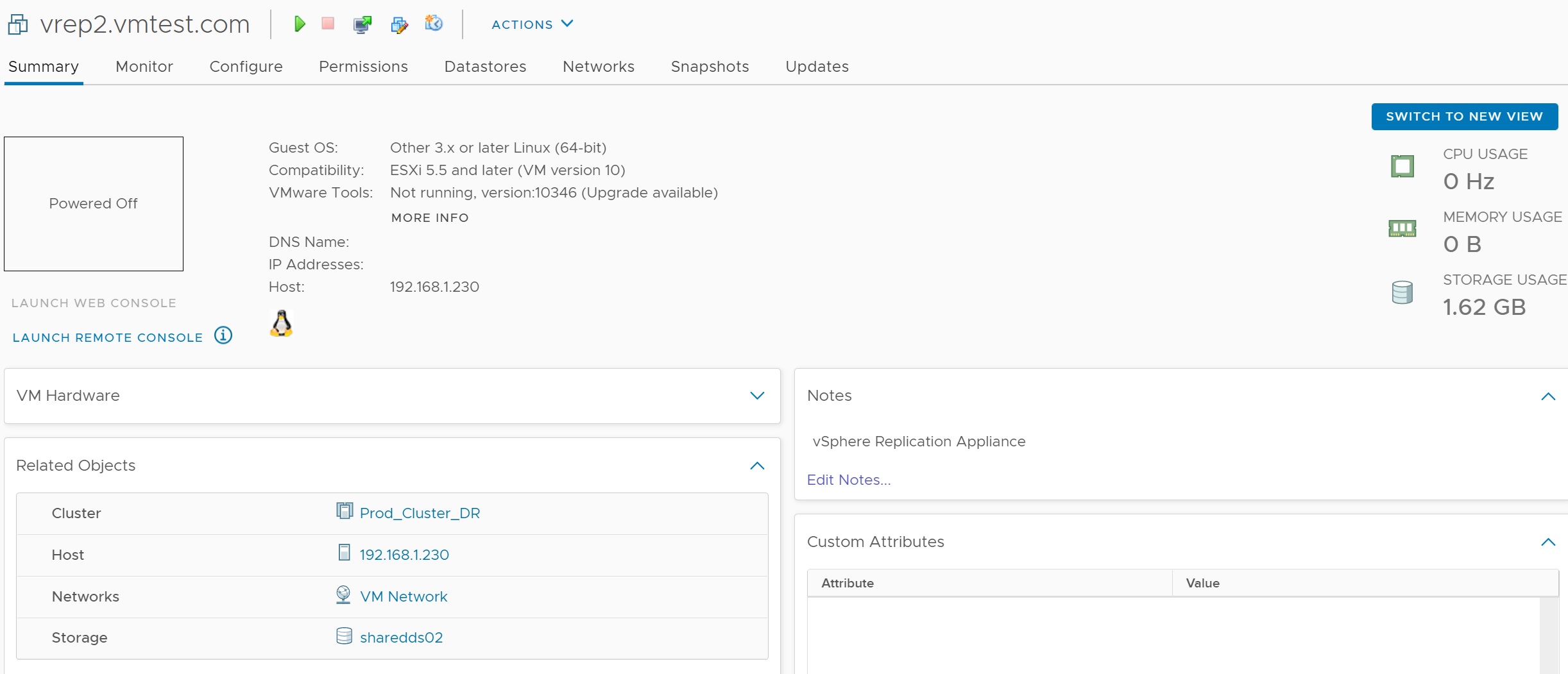
Once running you should be able to access the replication server using the URL https://<ip address or dns name>:5480, use the username root and the password you configured above
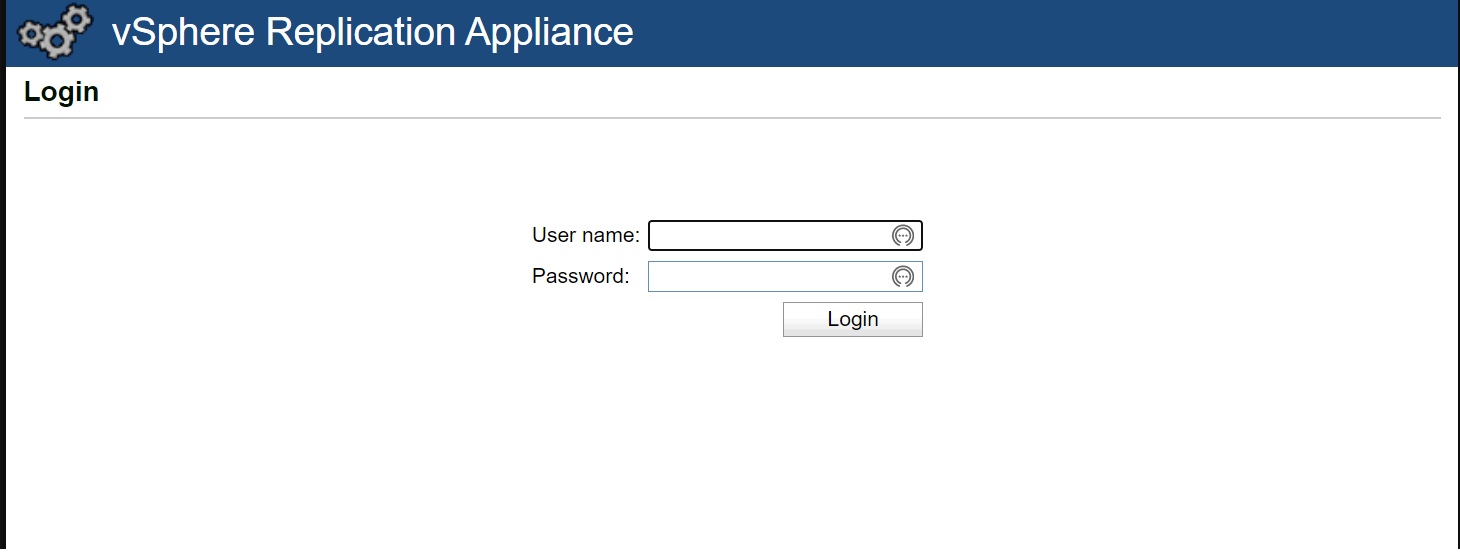
If all goes well 99% of the configuration should have been completed you only need to enter the password of the vCenter server, then select Save and Restart service
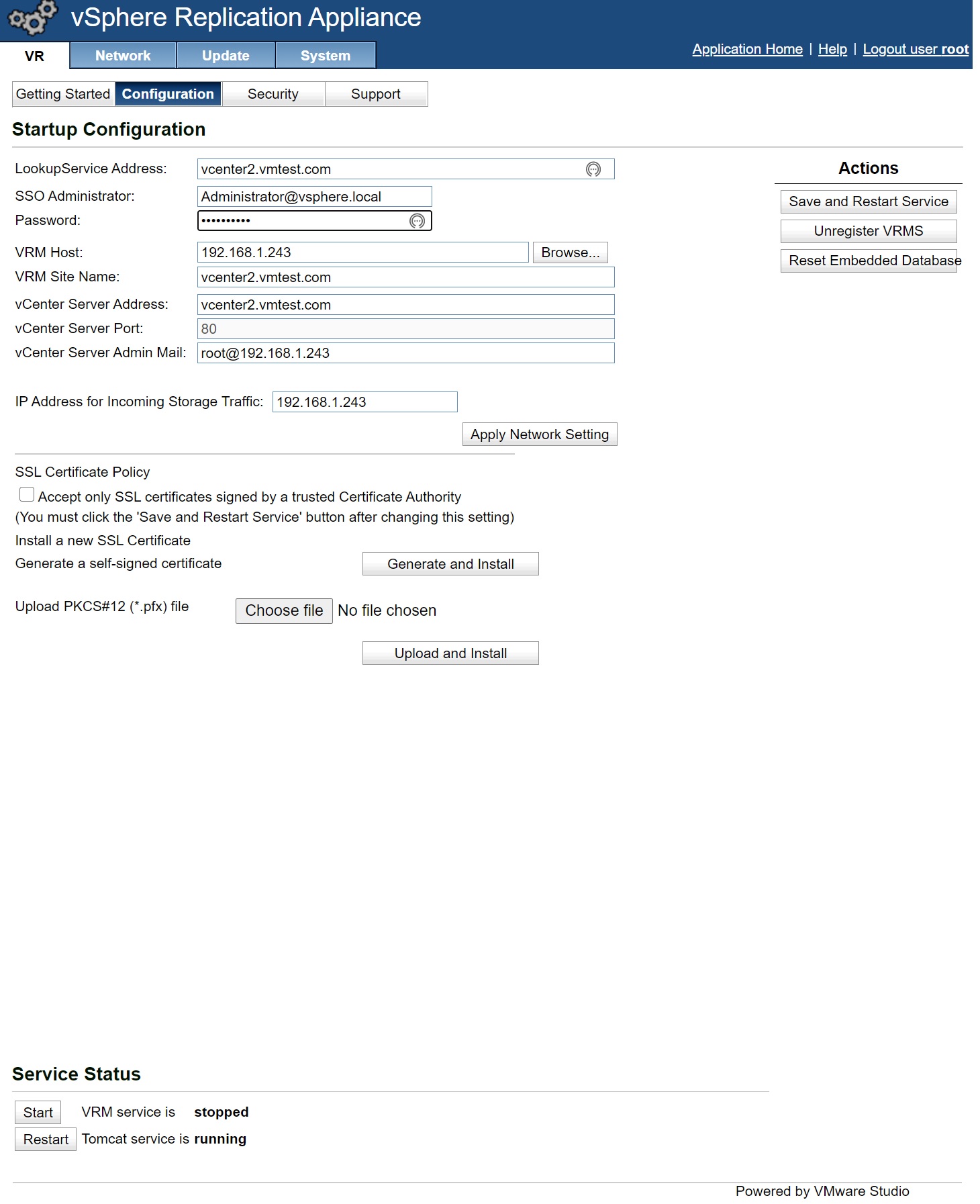
You will need to confirm the SSL certifcate that appears
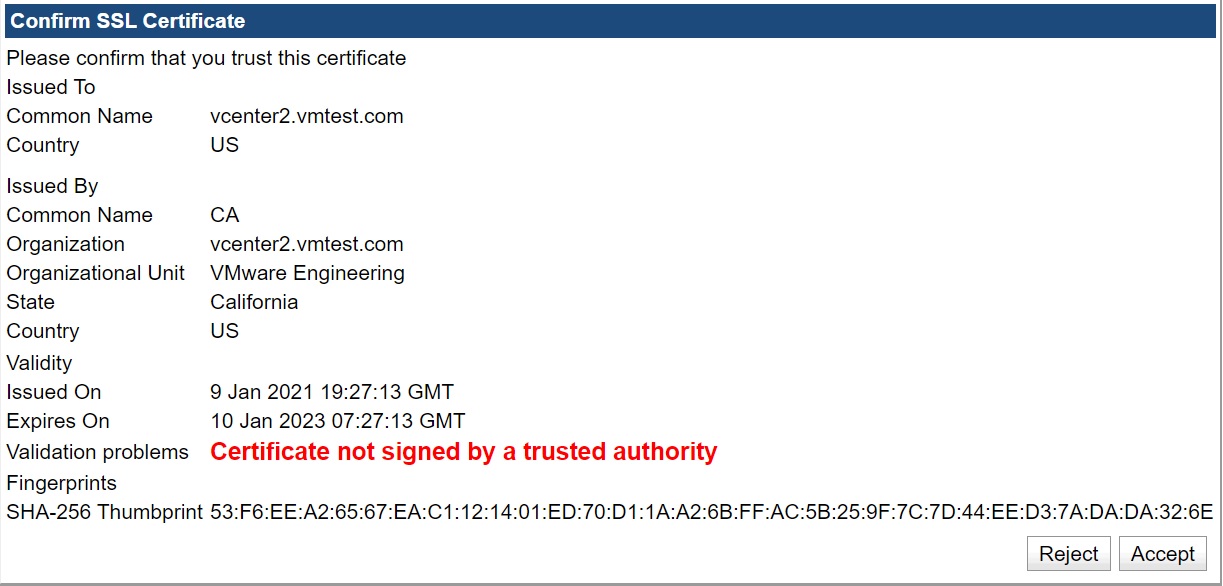
If all goes well you see the message that its was succesfully saved and that the VRM service at the bottom is running
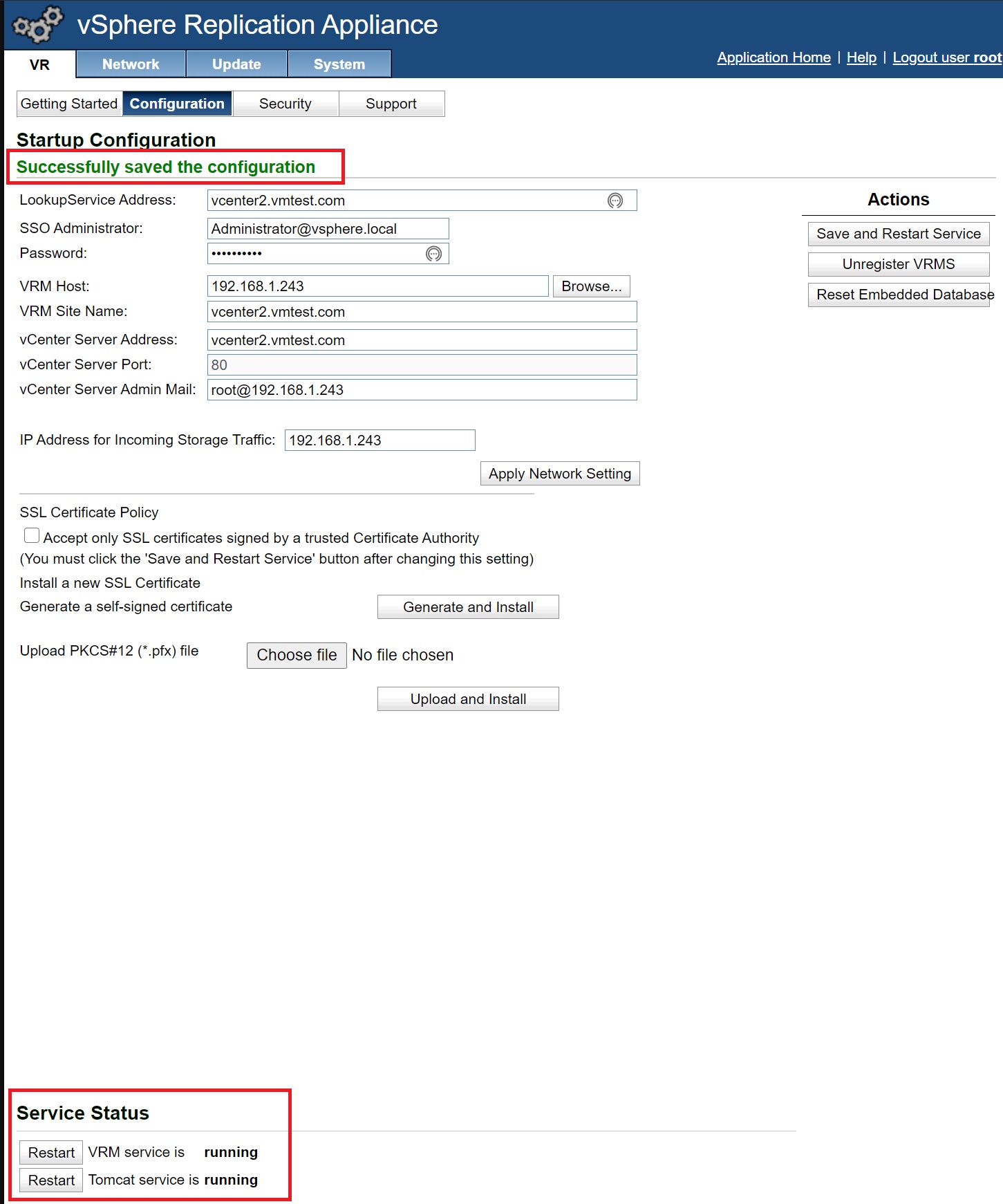
You may or may not have to log out and back in again and it might take a few mins but enventually in the dropdown menu you will see the Site Recovery option appear

Selecting this take you to the main Site Recovery screen, here you can see that the newly created replication server is now connected to the vCenter server
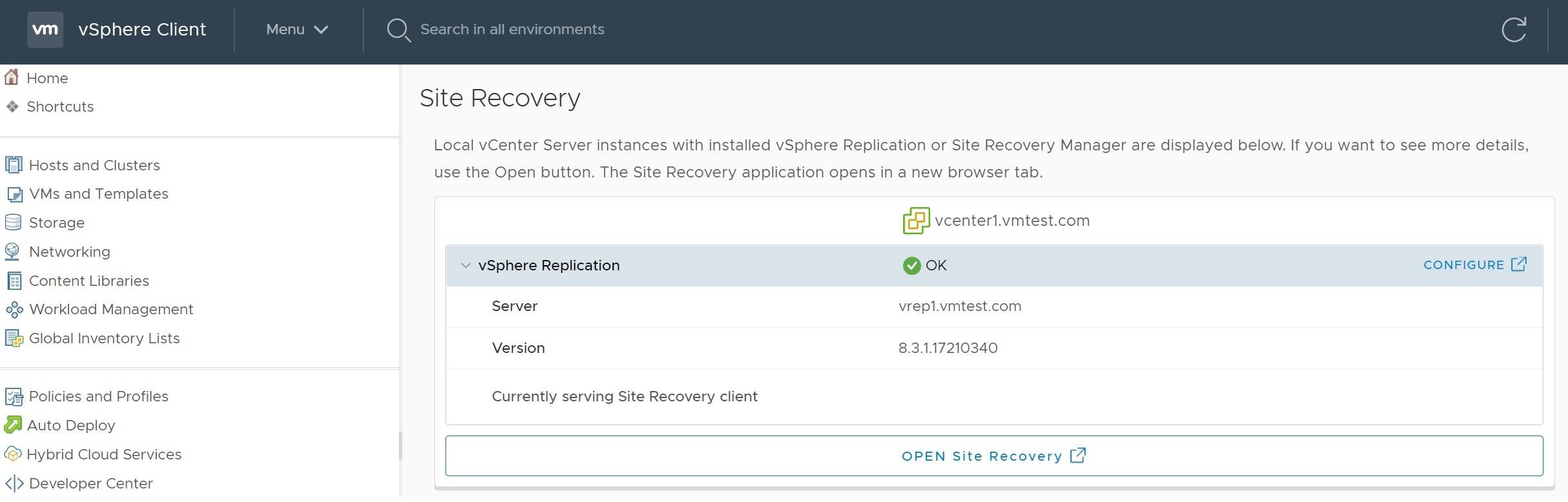
Taking a closer look we can see that its the same version as we used and that the connection is all ok, we now need to pair this vCenter server with another vCenter, which is the one in the other DC (if setup in a real world), select the Open Site Recovery button
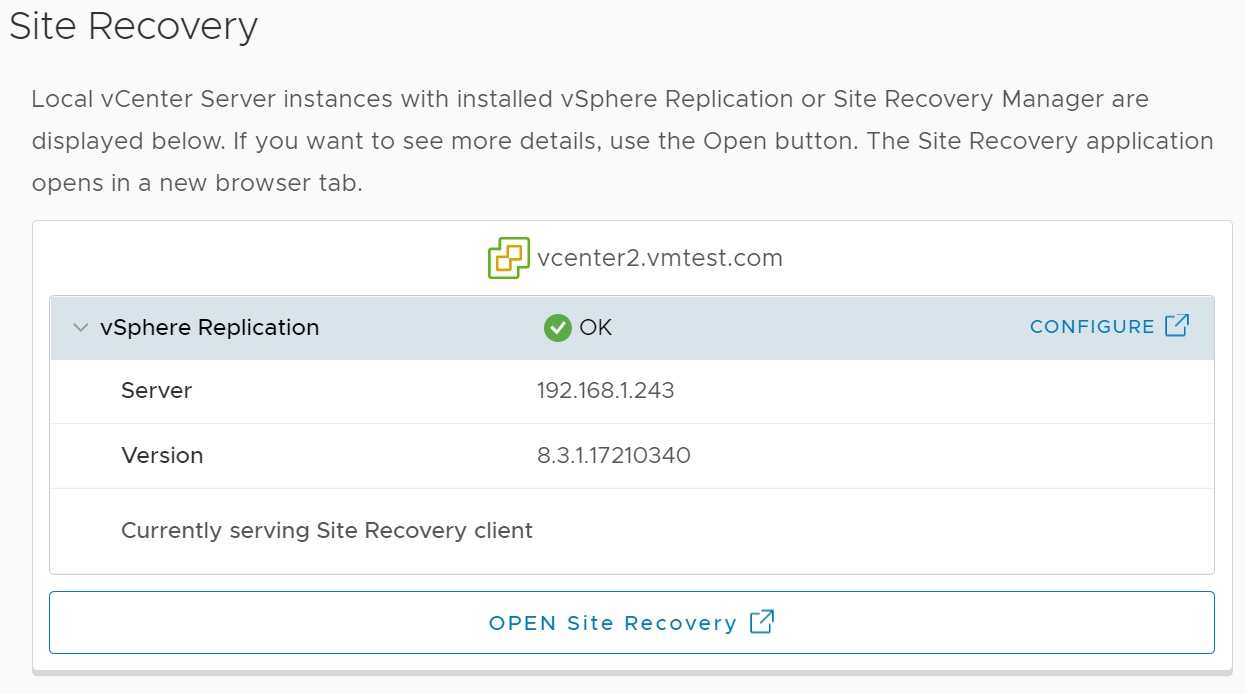
We are taken to the pairing screen, select NEW SITE PAIR button, we will be taken through a few menus to setup the pairing of the vCenter servers in both data centers
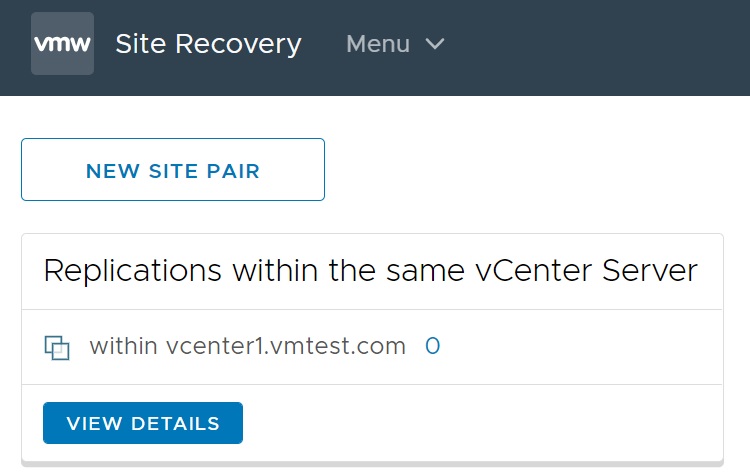
In the first screen we select the vCenters you want to pair in my case it's vcenter1 and vcenter2, I enter the login details of the second vcenter server (vcenter2)
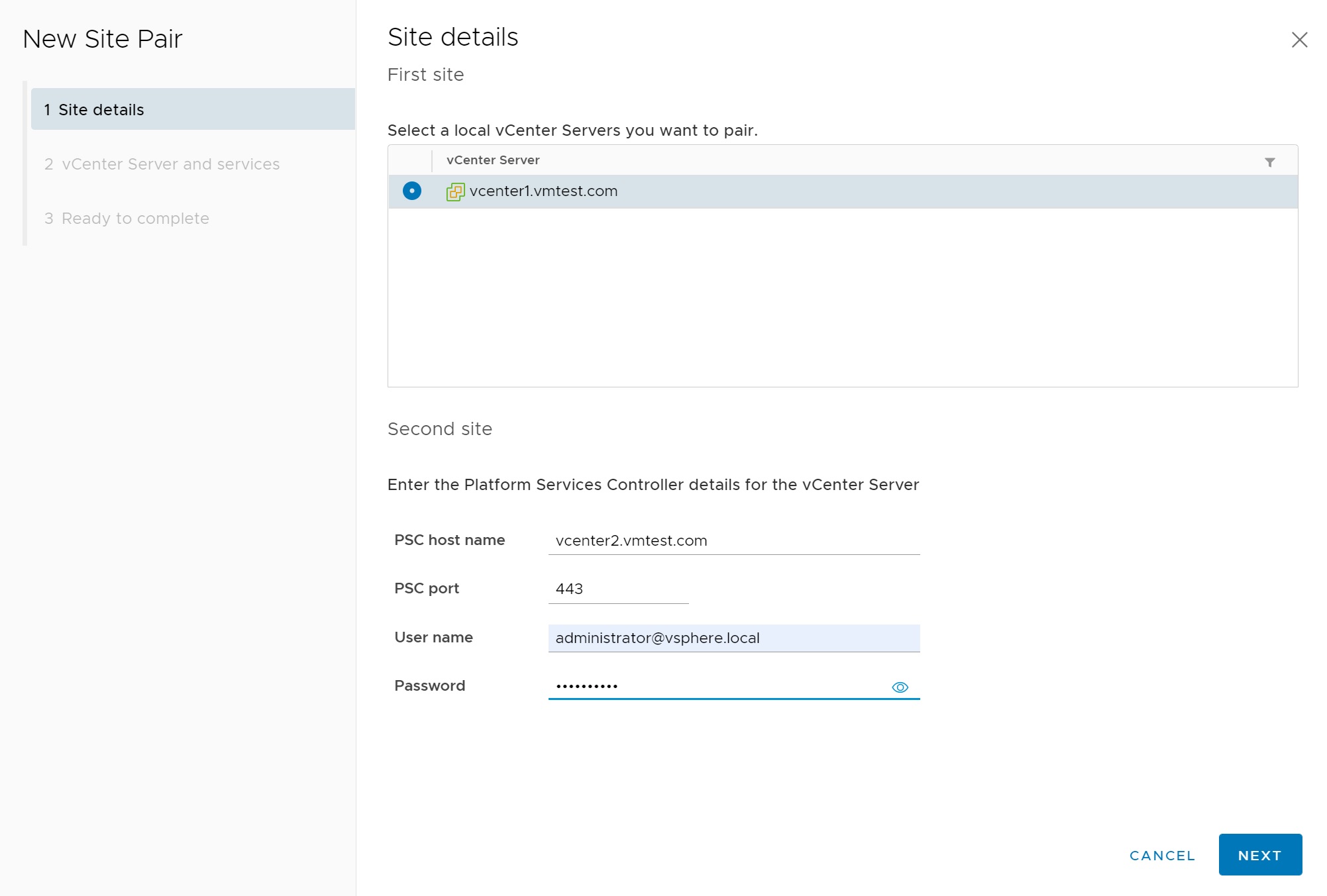
Accept the SSL cert
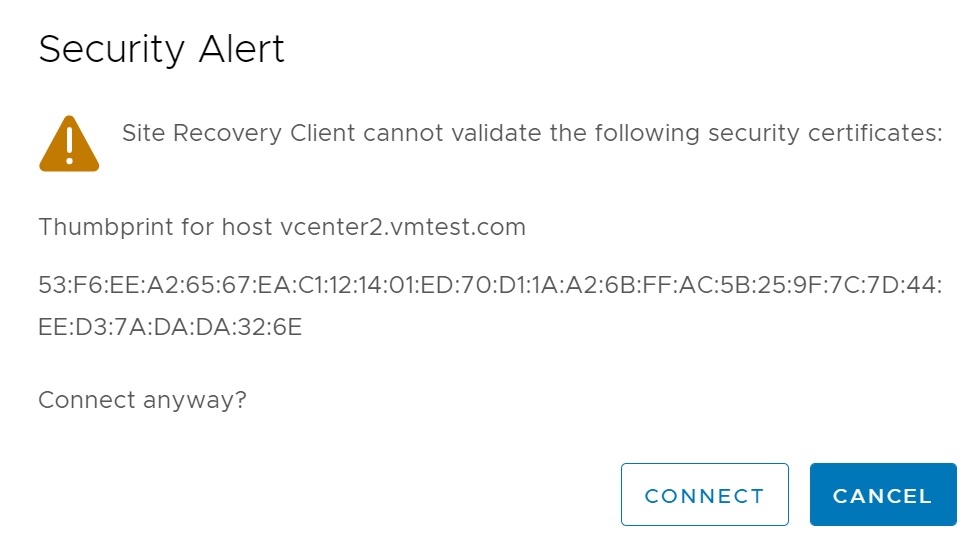
Next we select the replication service that we want to pair with, remember that each vCenter server is connected to its own replication server
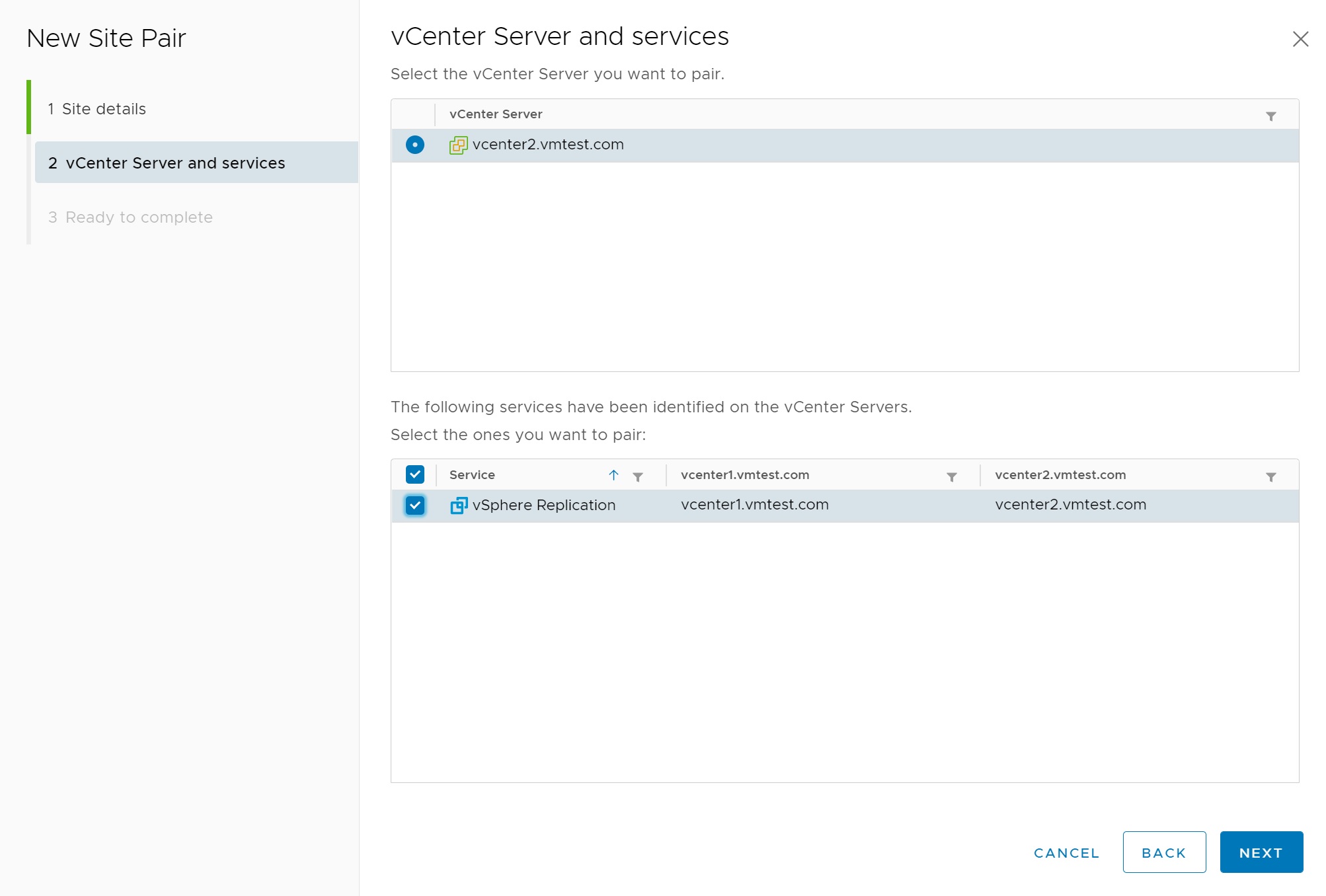
We finally get to a summary screen, select Finish to setup the pairing
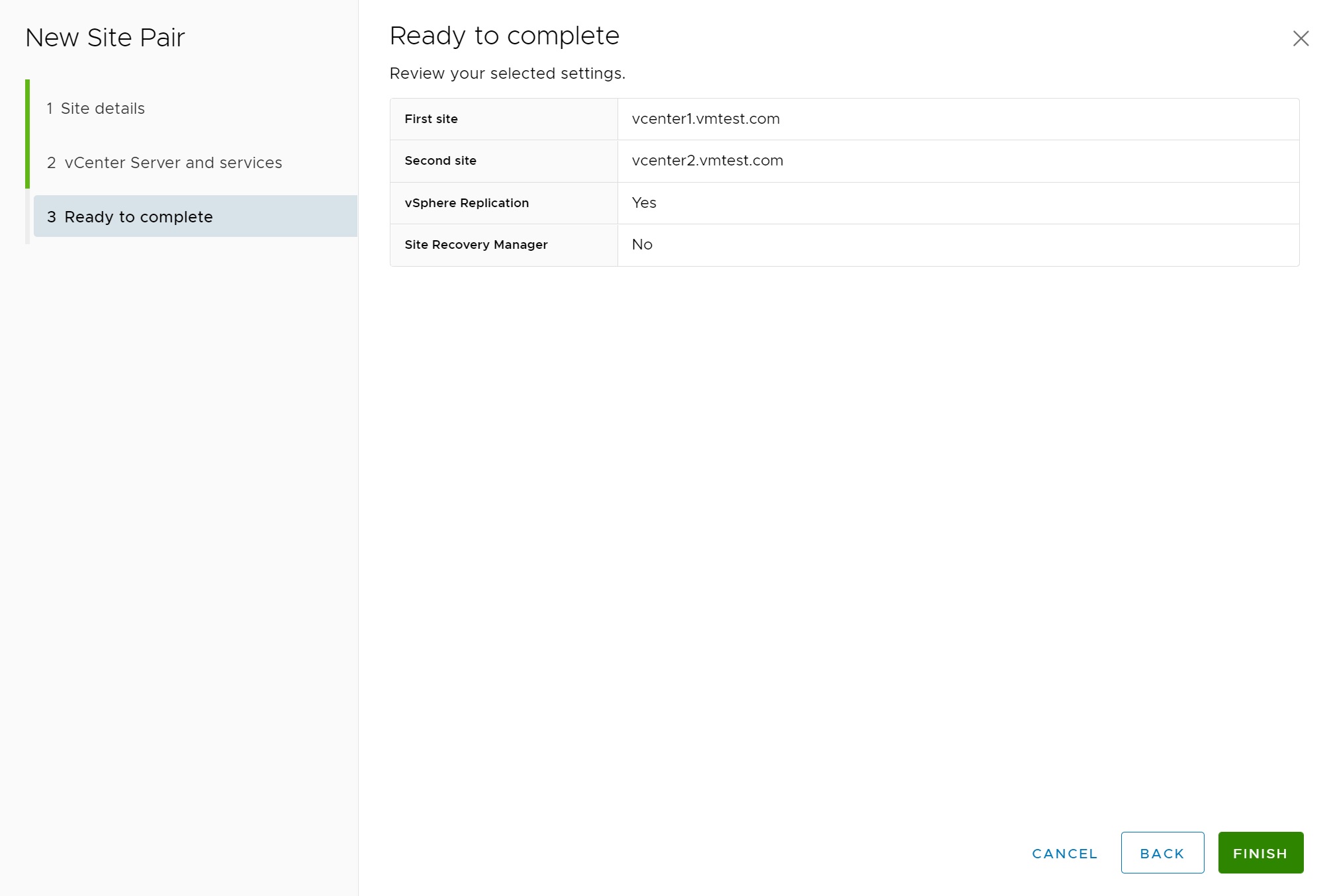
You can keep an eye on the installation in the recent tasks screen

Once completed you can see that now we have a replication pairing setup, at the moment we don't have anything being replication as per the outgoing and incoming being at 0
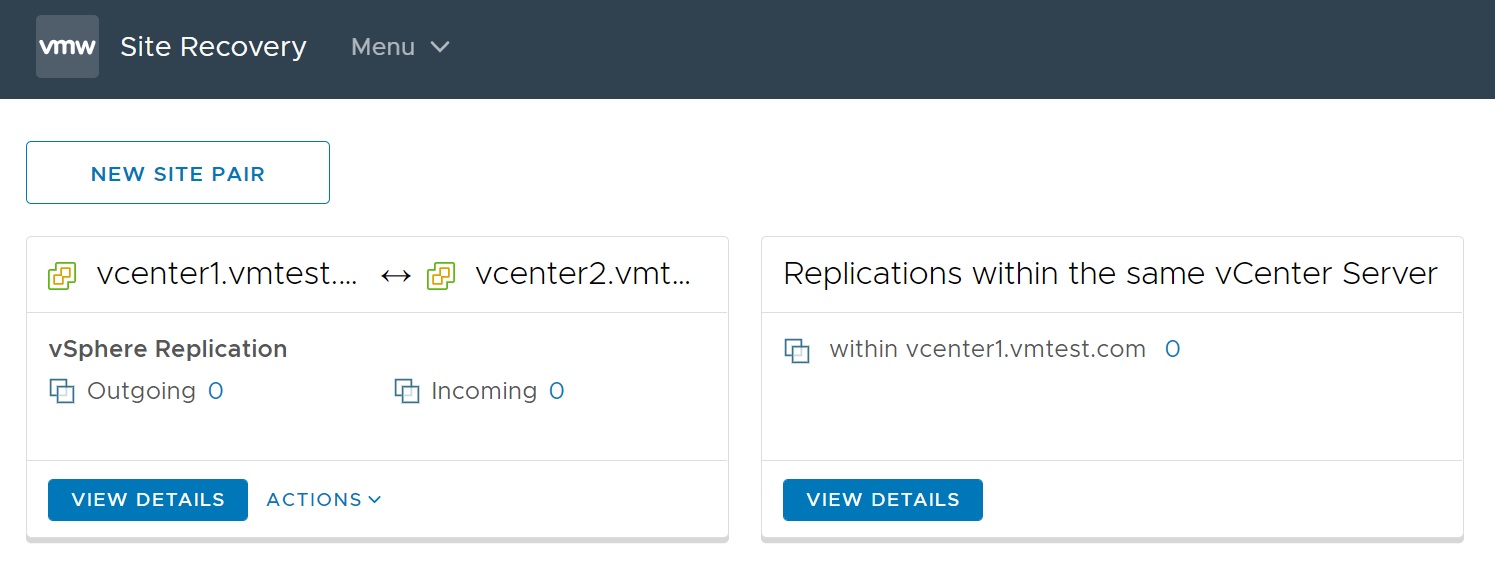
If we select the view details button we get a fulll summary of the pairing, we can see the two vCenters and the replication server names (in my case one was configured as a IP address)
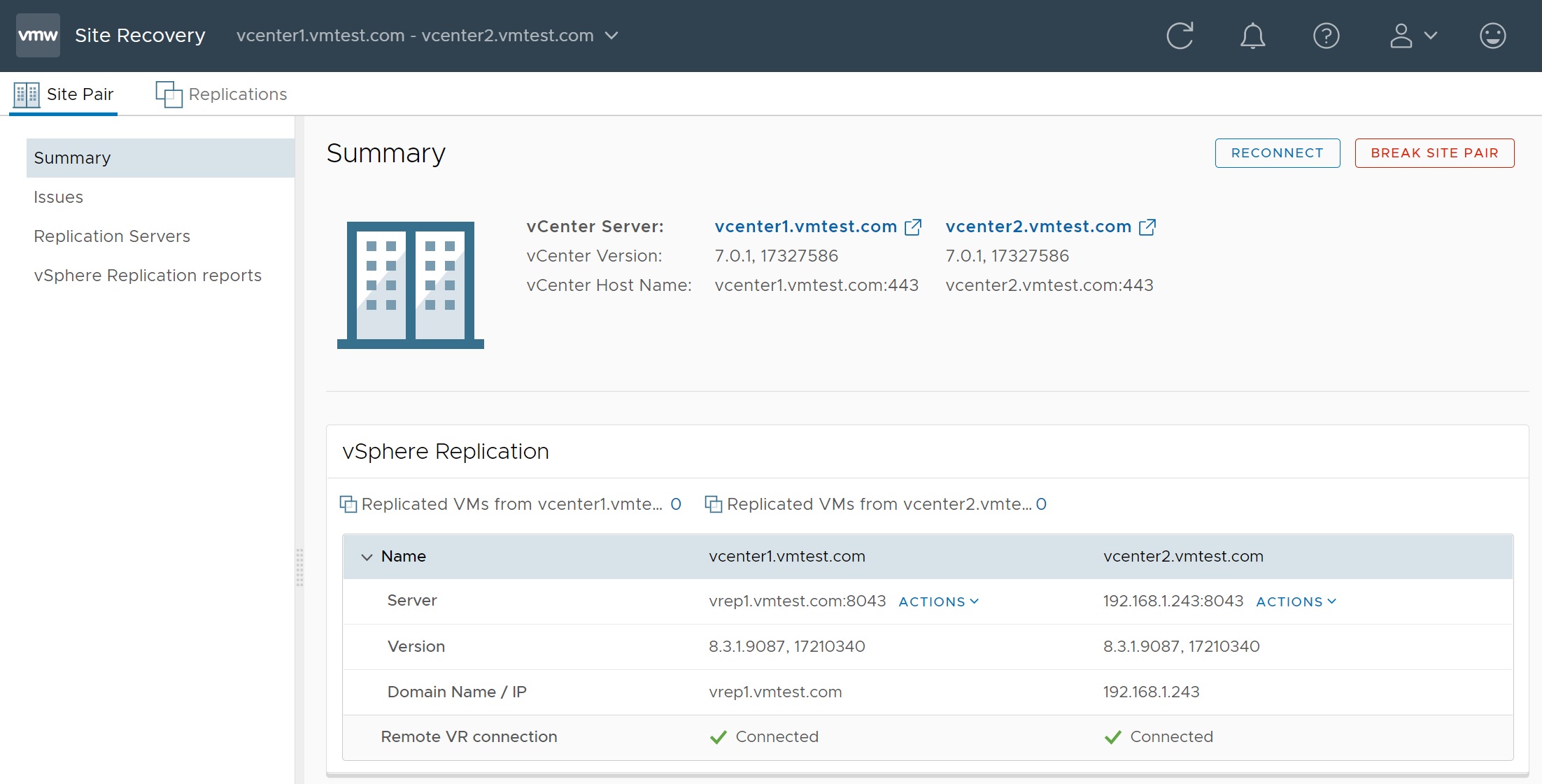
You can go to the issues screen to see if there are any issues between the two vCenters and replication servers.
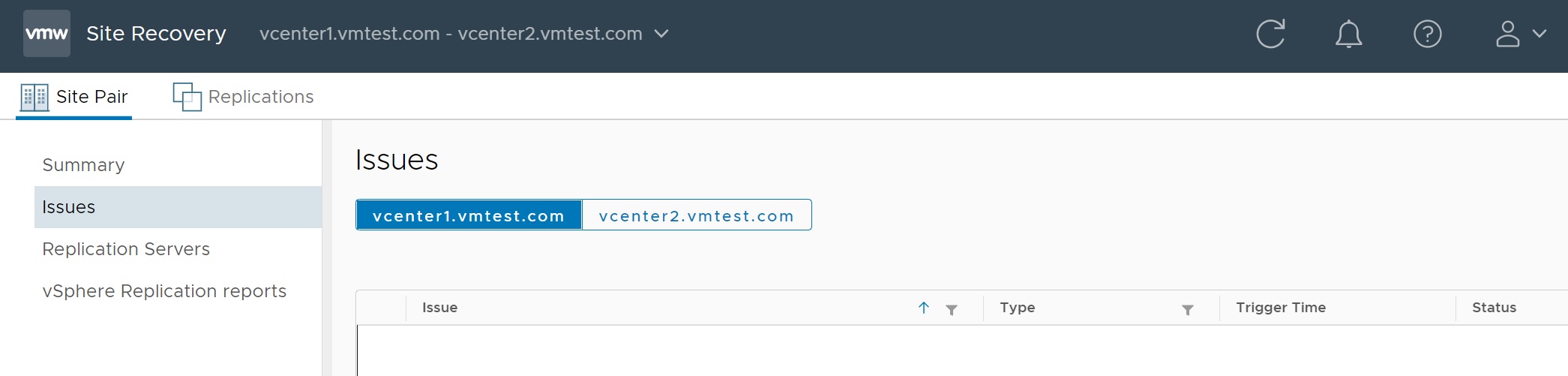
The Replication Servers tab displays the replication servers being used by the vCenter servers, select the vCenter to switch between the two vCenter servers
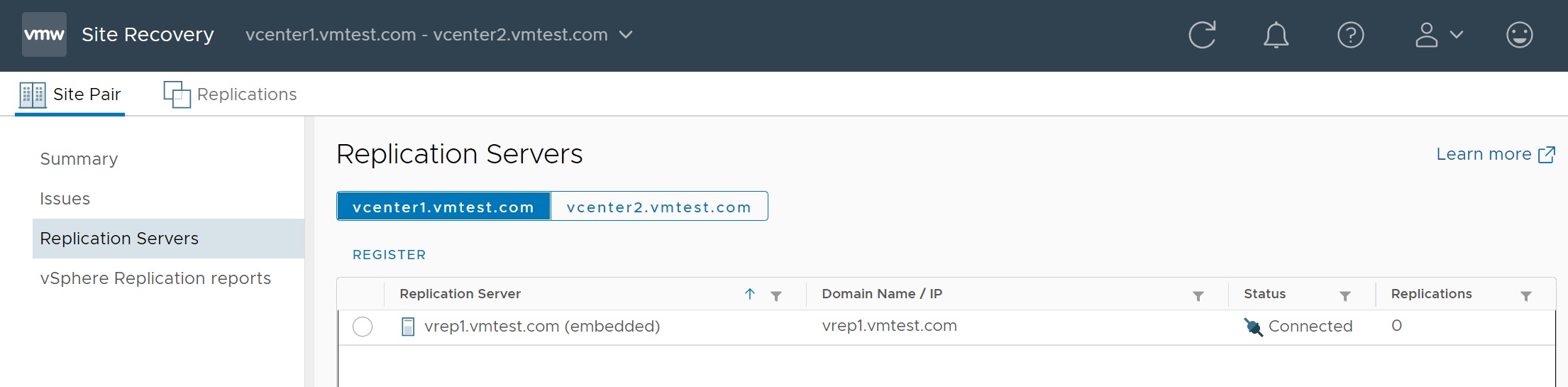
There is also a vSphere Replication reports screen which details bytes tranfered, replications counts, etc this is a good screen to come to if you have any replication performance issues.
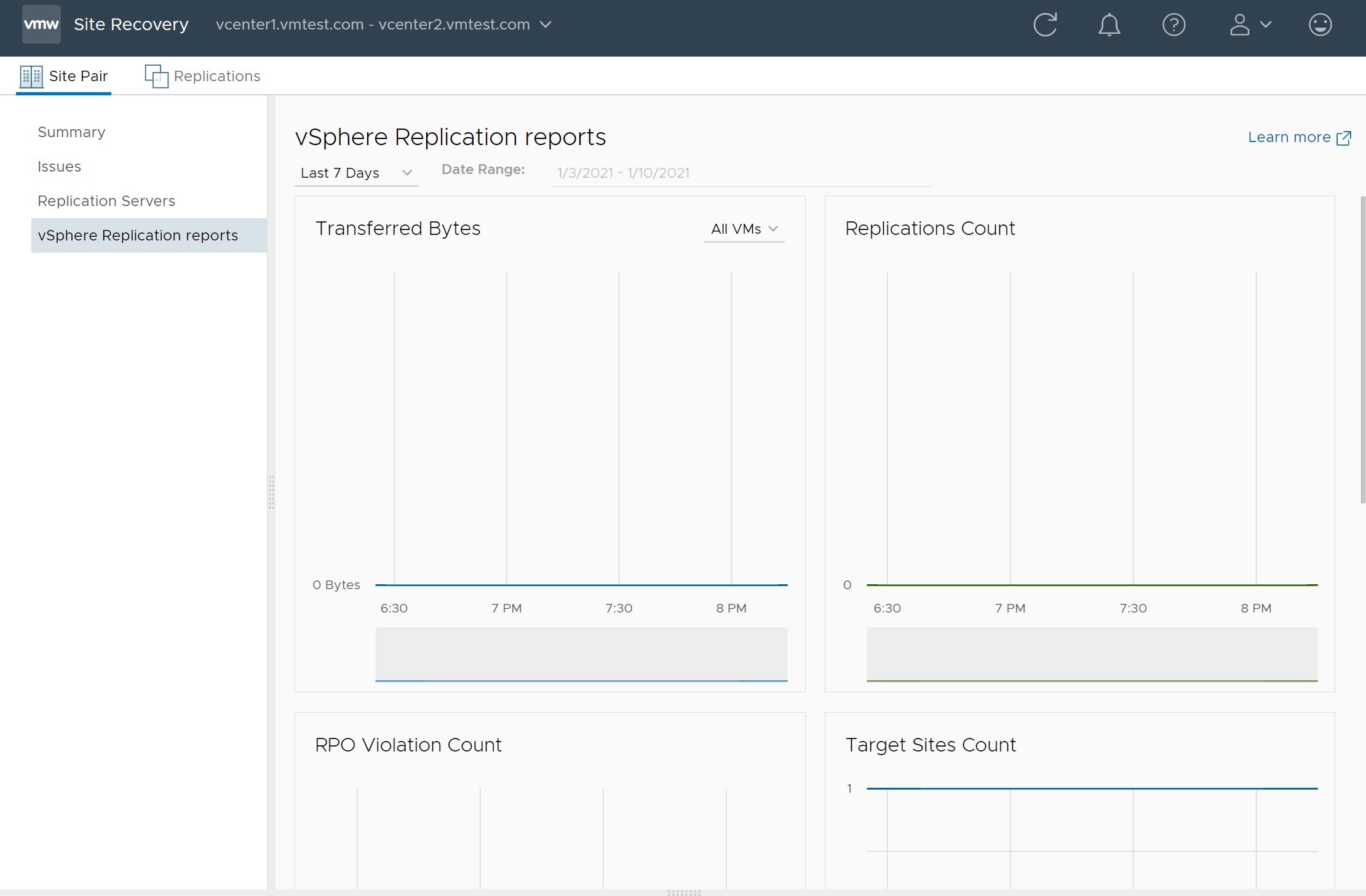
The Replication tab at the top lists all the VM's that are being replicated, which we have none yet, we will set this up later.
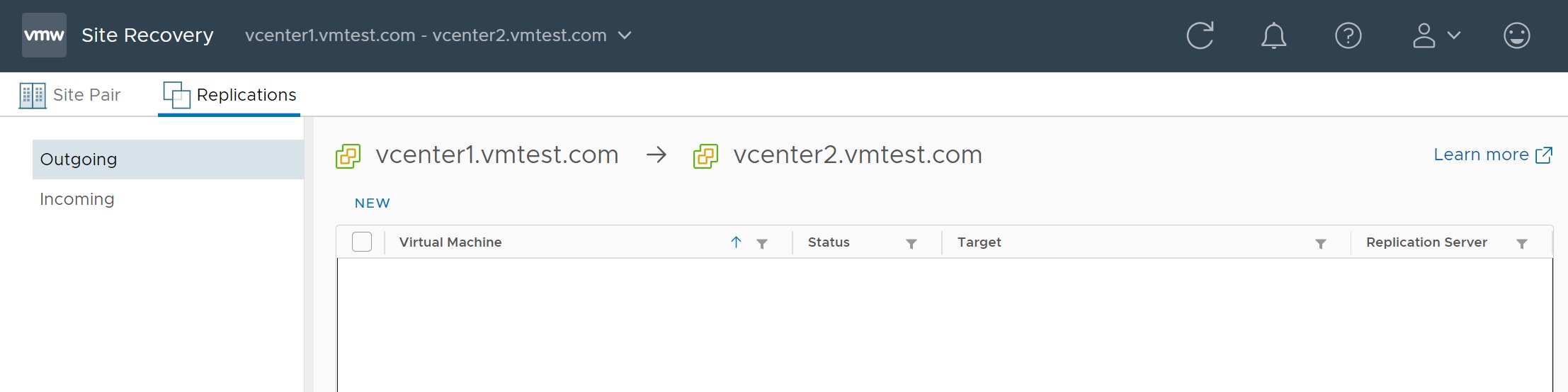
If you go to the other vCenter you can see that the pairing we setup is now configured on this side, but notice the pairing is the other way around, also notice the bi-directional arrow between the vCenter server names meaning that we can replicate from either direction.

VM Replication Setup between Sites
Lets setup a new replication between the two sites, select the replications tab and then the outgoing tab on the left-hand side, then select NEW link, again we will be taken to a number of setup screens
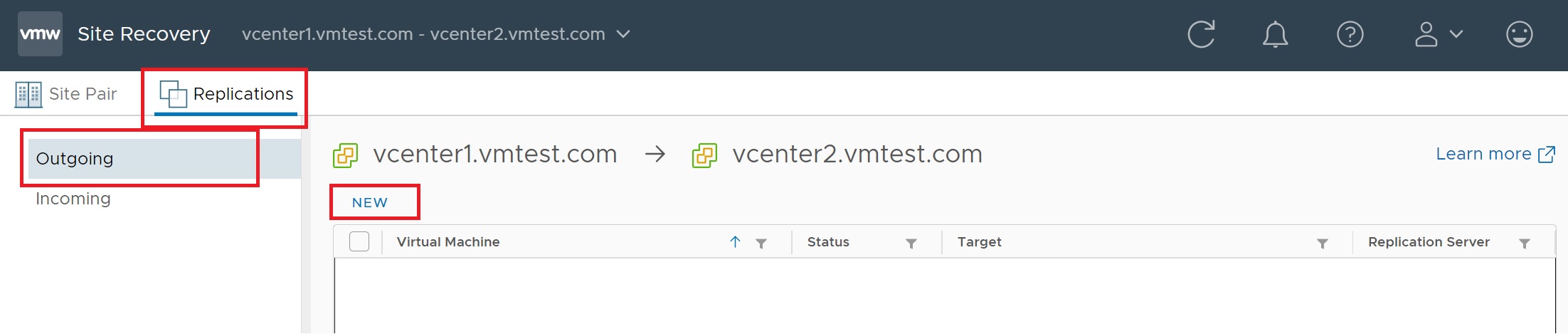
The first screen I used the default to auto-assign the replication
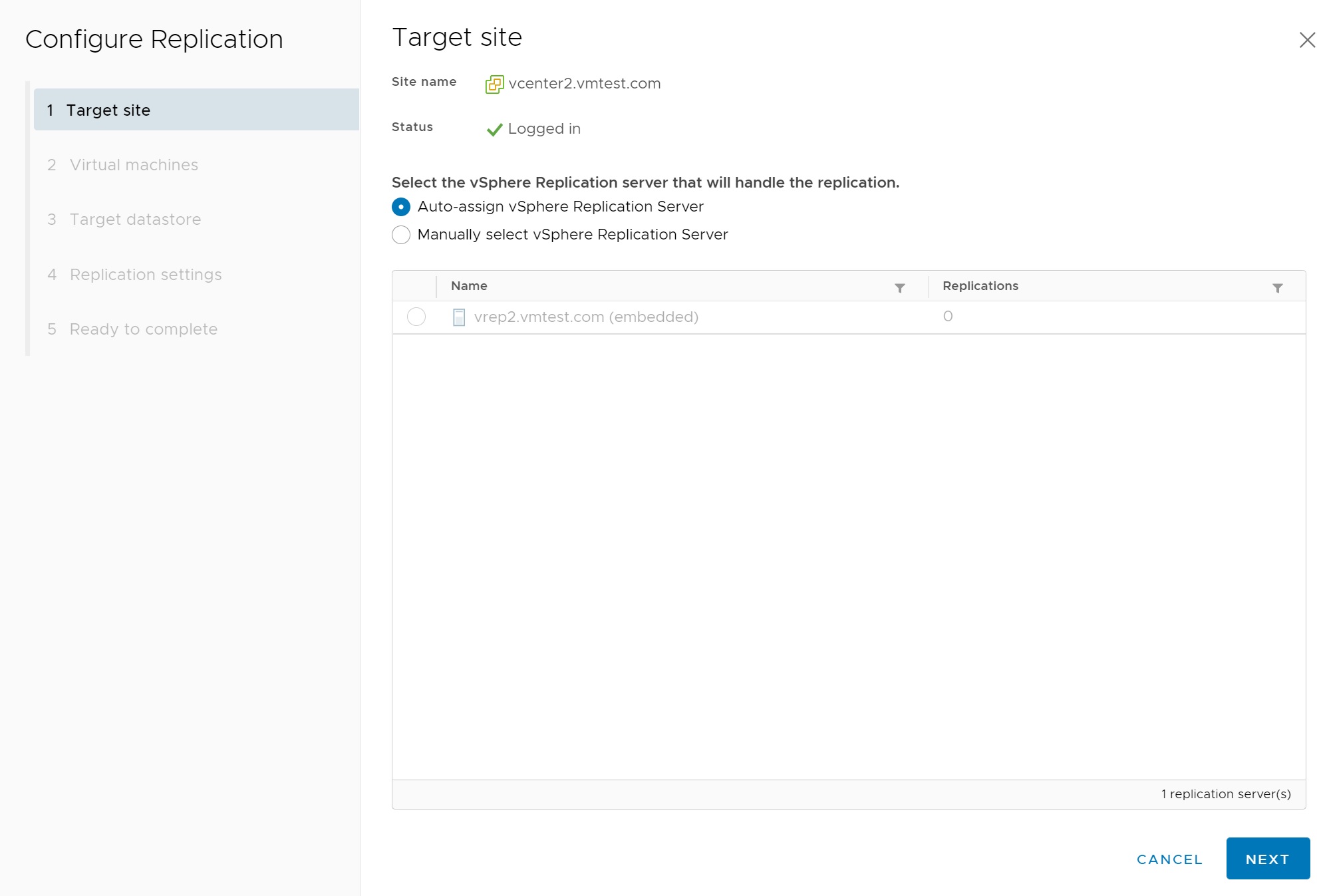
In the next screen we select the VM that we want to replicate, in my case redhat01
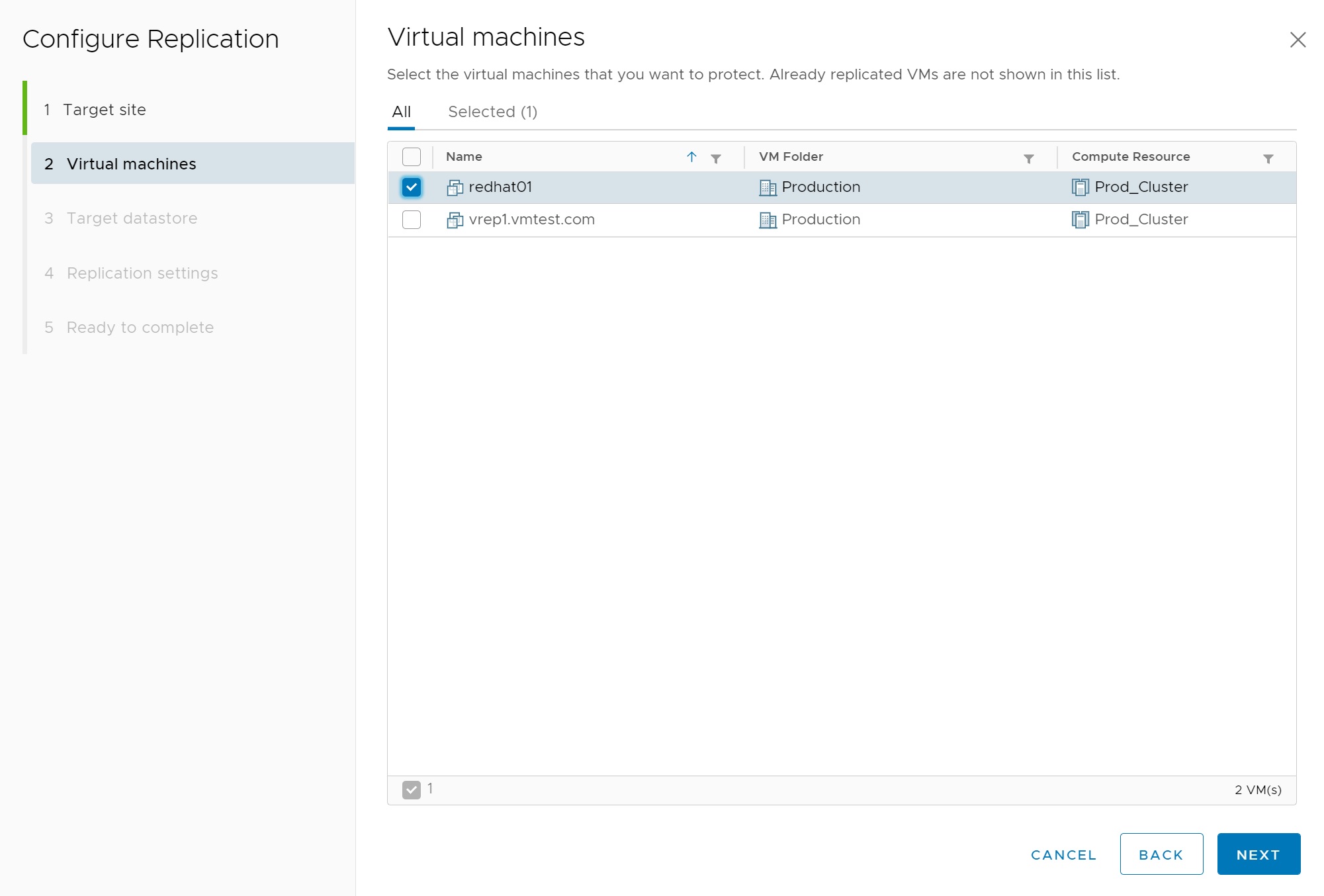
Then we select the datastore on the otherside, if you look closely you can see the size of the redhat01 VM (4.57GB)

In the next screen we have many options in regards how we want to setup the replication, for example the recovery point objective (RPO), if we want to enable point in time instance, compressing data across the network, etc. Alot of this depends on your networking between your two sites and the volume of data, and if it can handle the data volume of changes between the two sites.
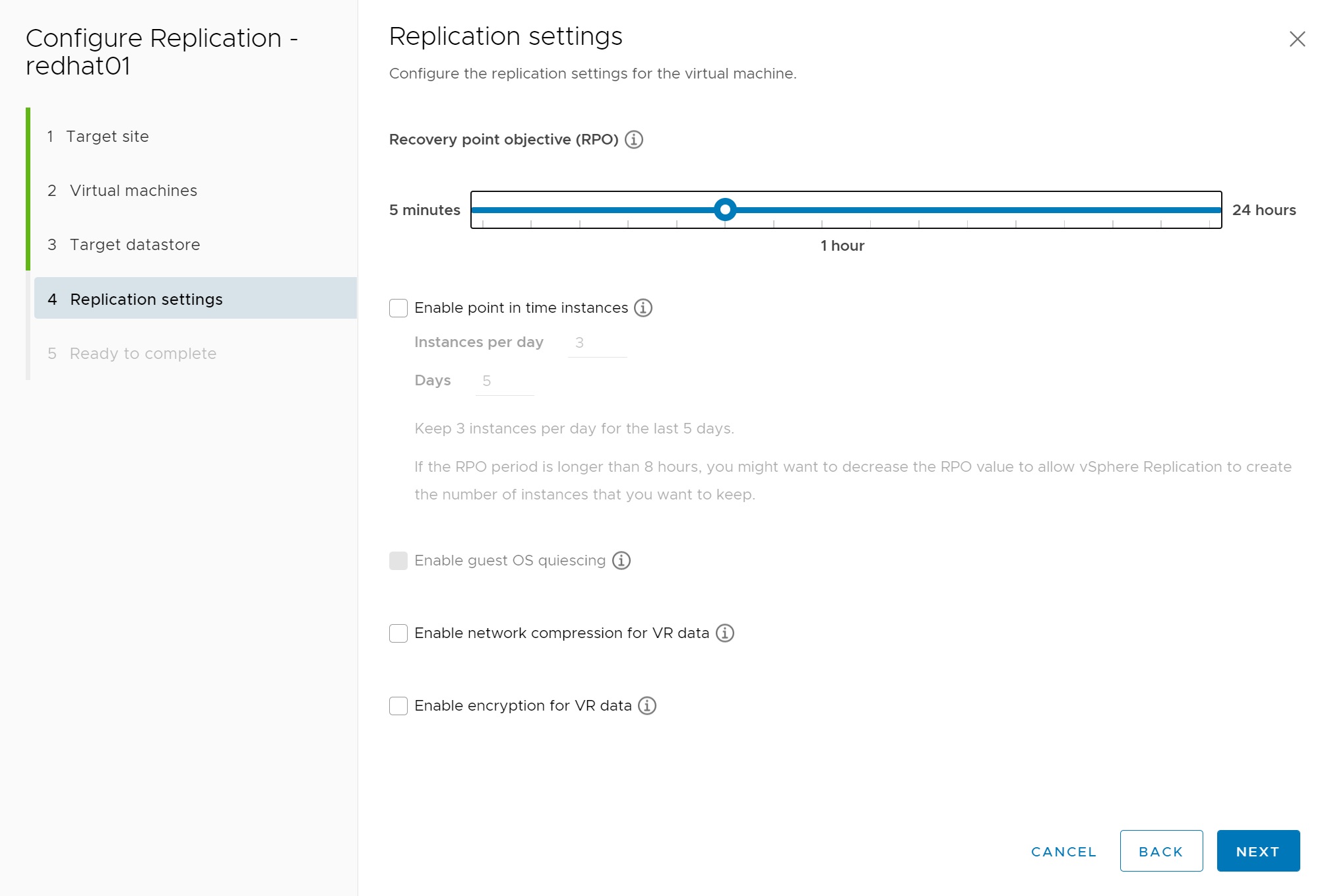
Lastly we come to a summary screen, select Finish and the replication setup is completed
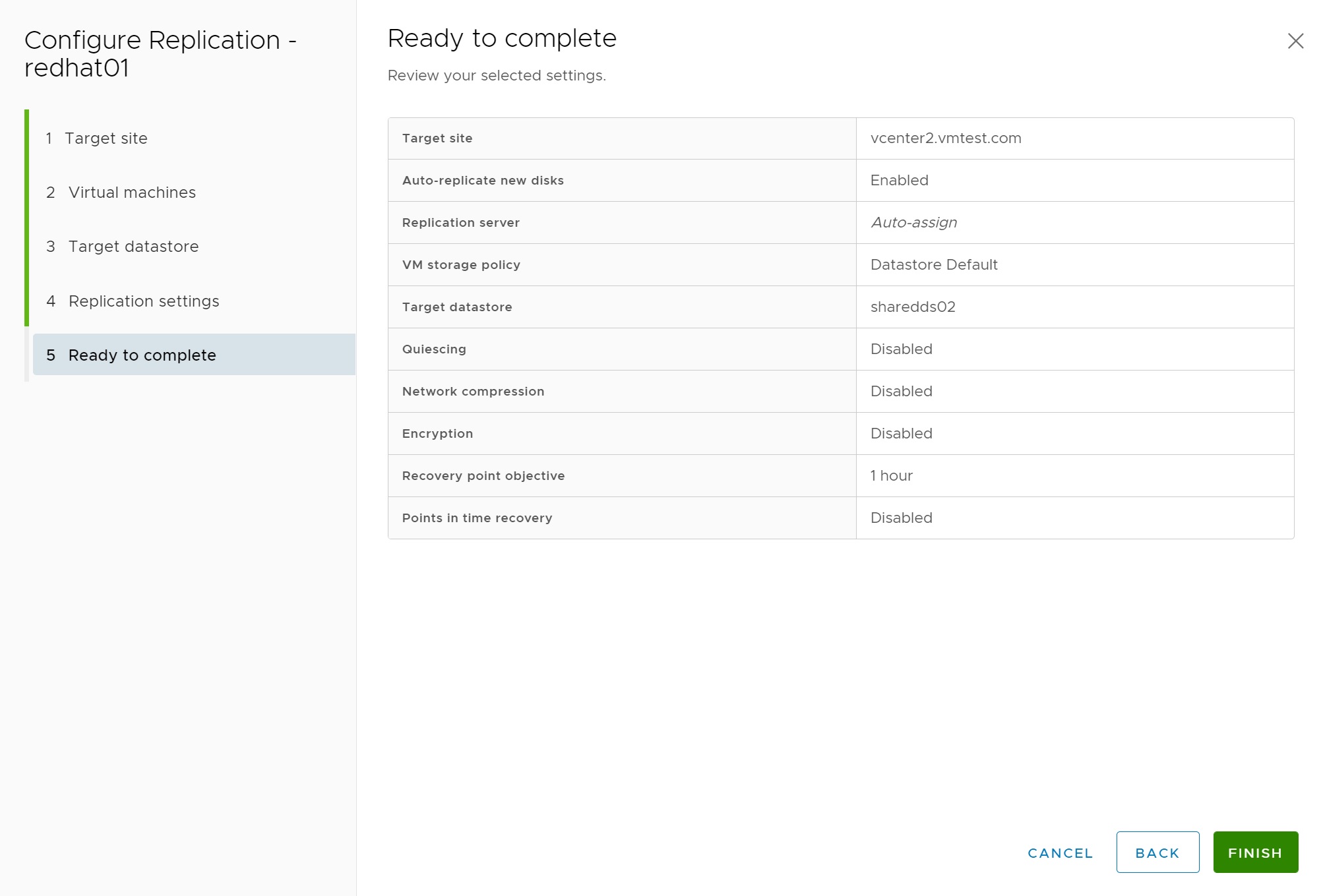
If we return to the Replications-> Outgoing screen and expand the redhat01 VM, you should start to see that data is being replicated to the other vCenter server, it has a nice bar to report the progress of the sync'ing
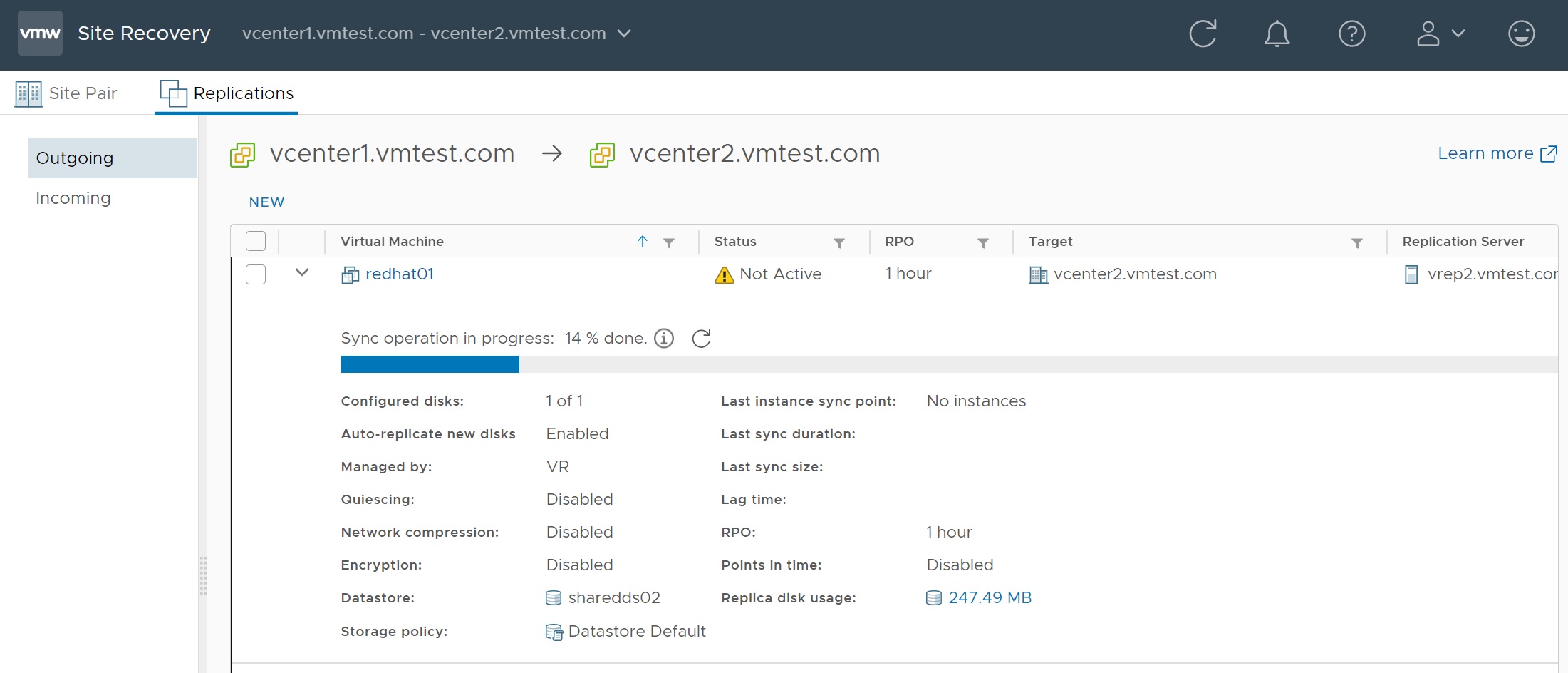
Once the replication has finished, you can now see that the VM is replicated on both sides, you have information on how long it took, etc.
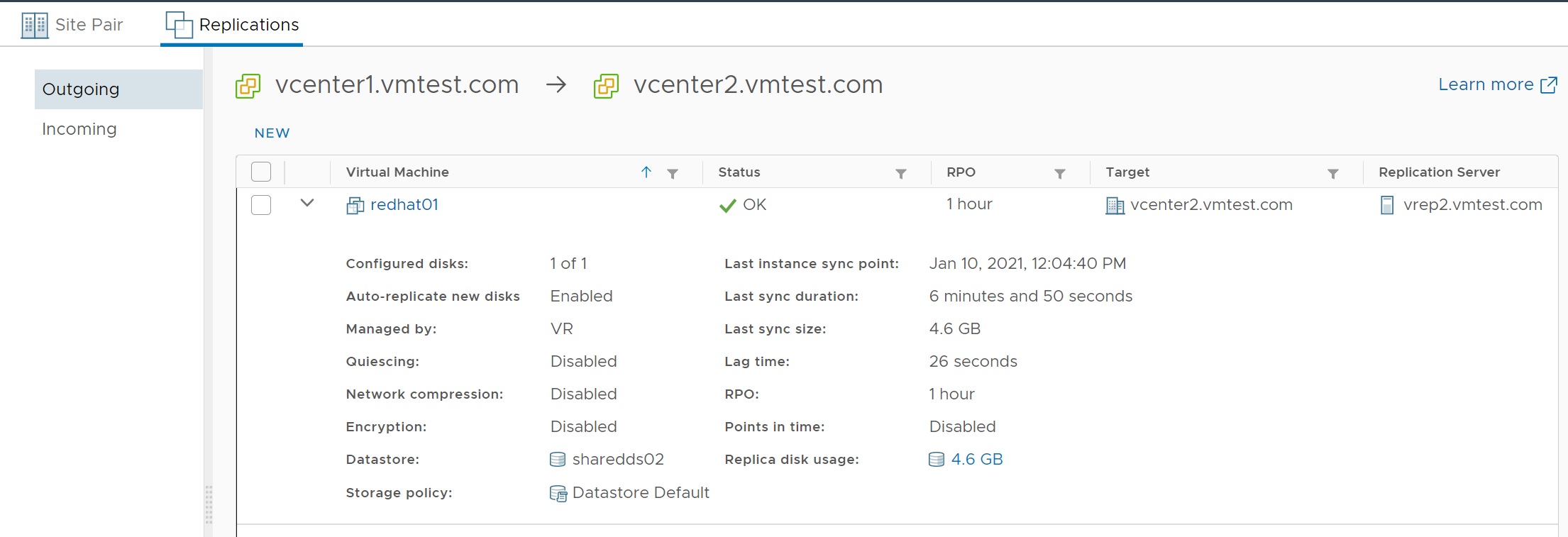
If we jump onto the other vCenter server we can see that we have one incoming replication (redhat01 VM)
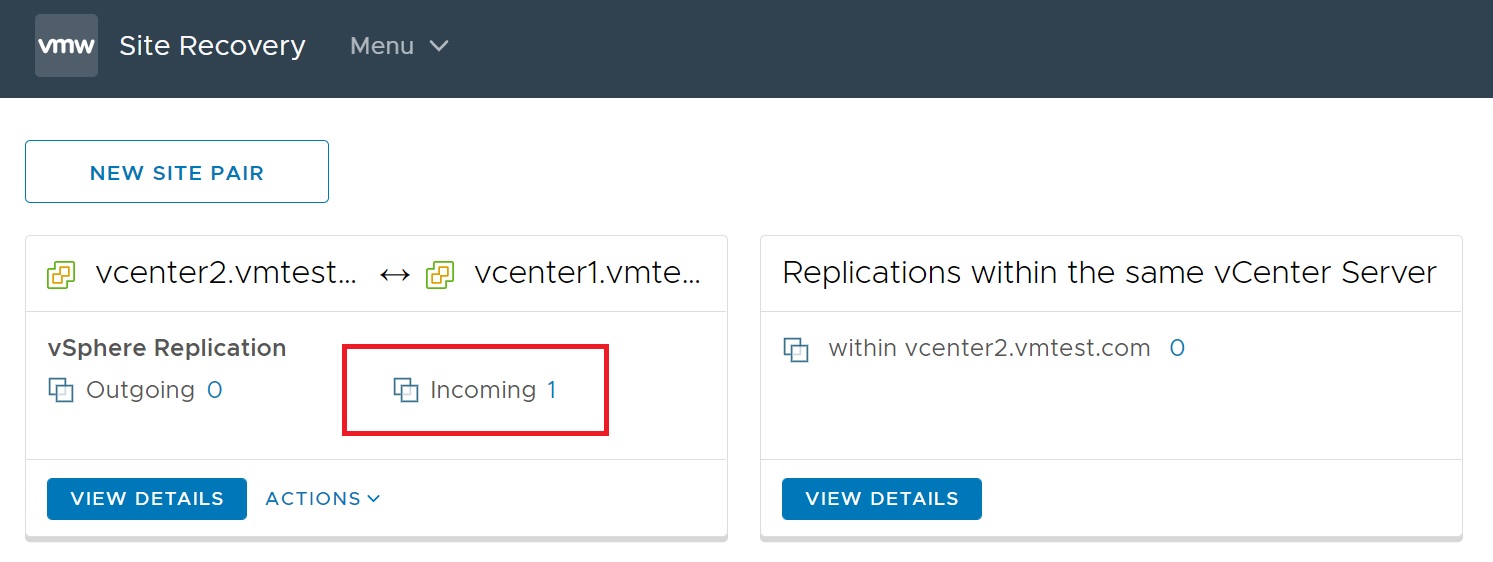
We have a similar screen if we drill down into the incoming screen
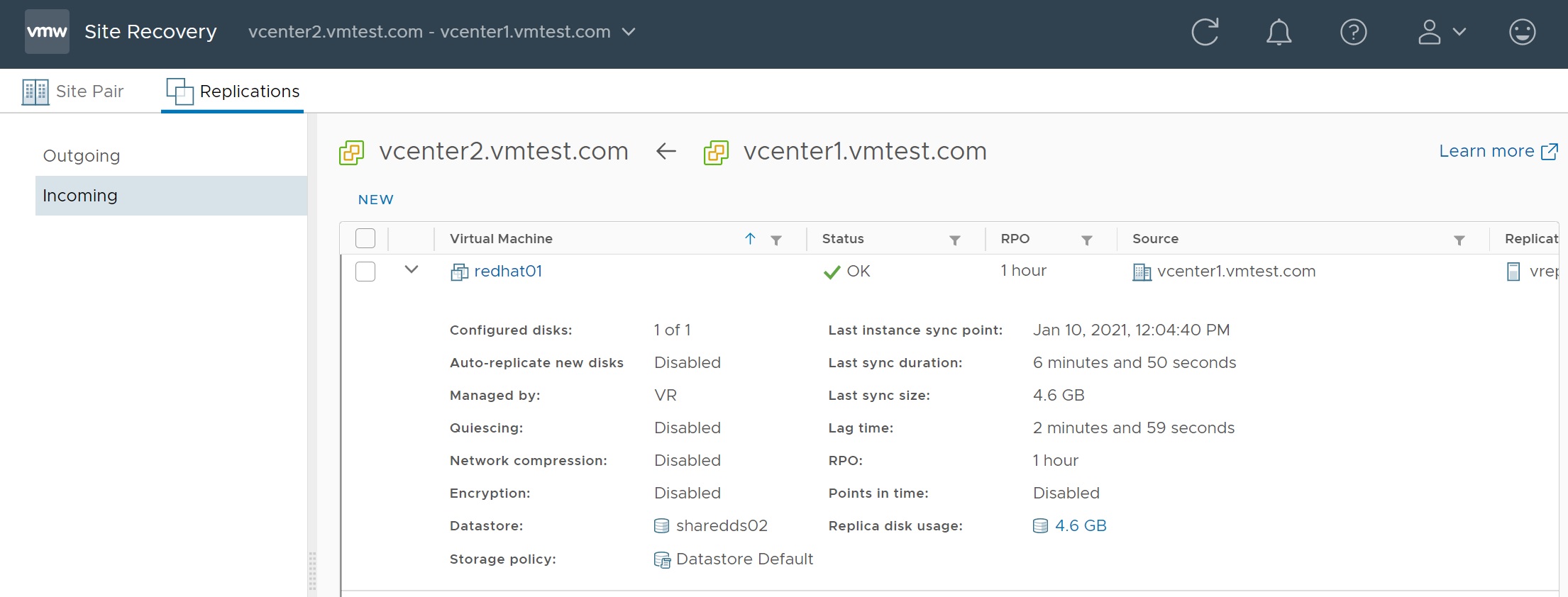
If we go to the datastore we can see that the redhat01 directory has been created and the data copied into this directory
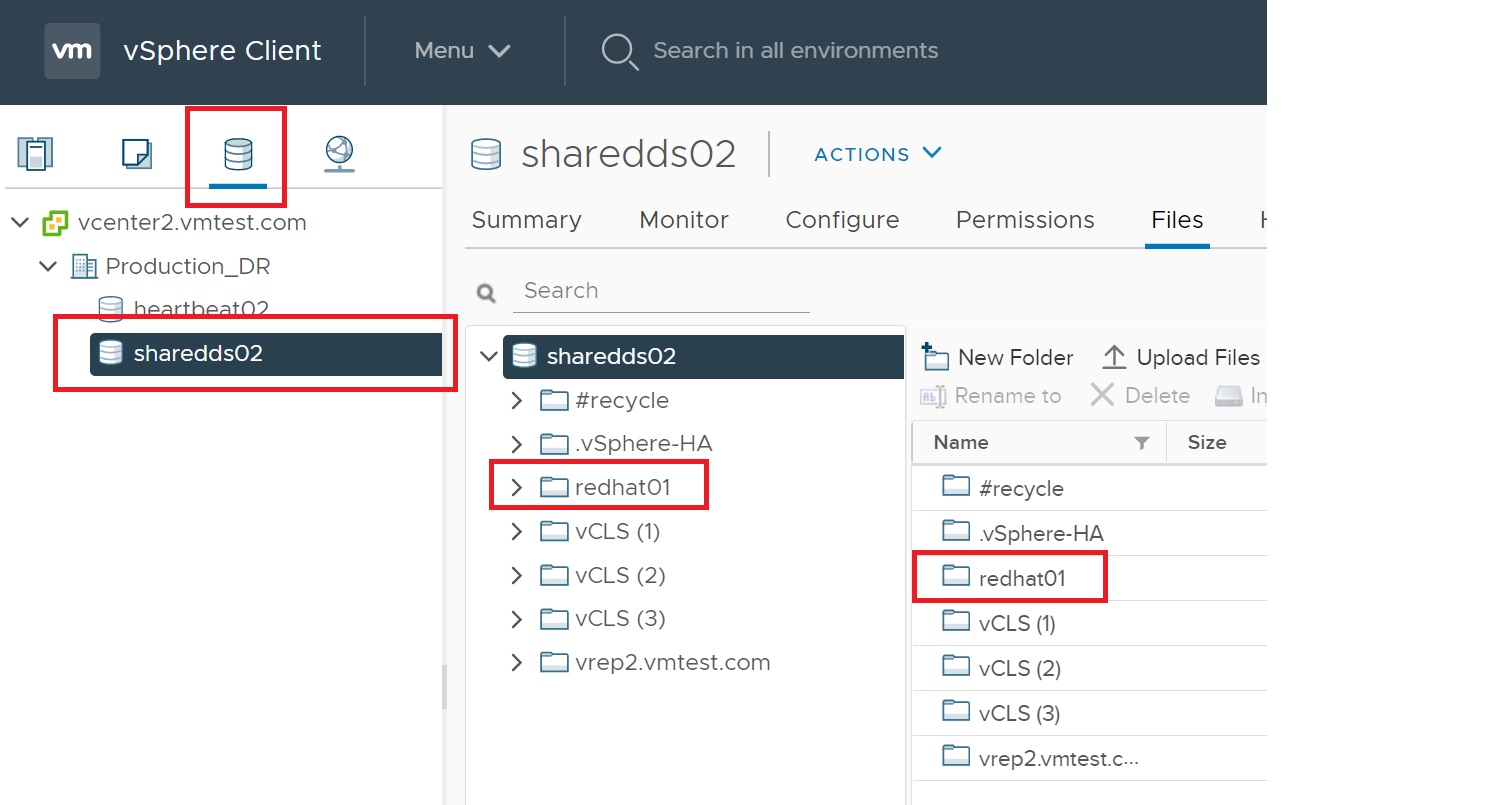
However if we go to the front screen of the vCenter we dont see a redhat01 VM created, this is were Site Recovery Manager comes in, the SRM is responsible for creating the and for failing over and back VM's between sites (DC's).
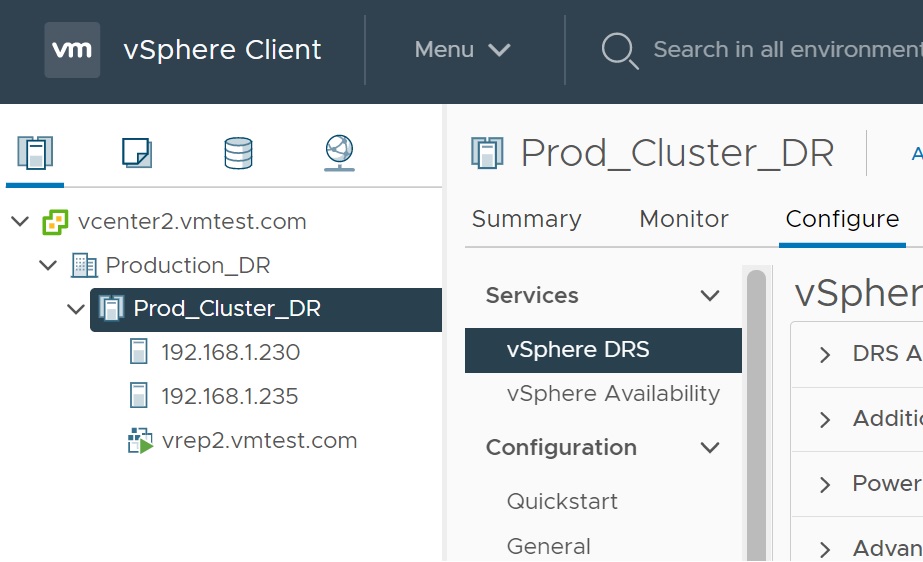
Lastly if you look in the performance screen you can see what is happening in regards to the data being replicated between the two sites (DC's).